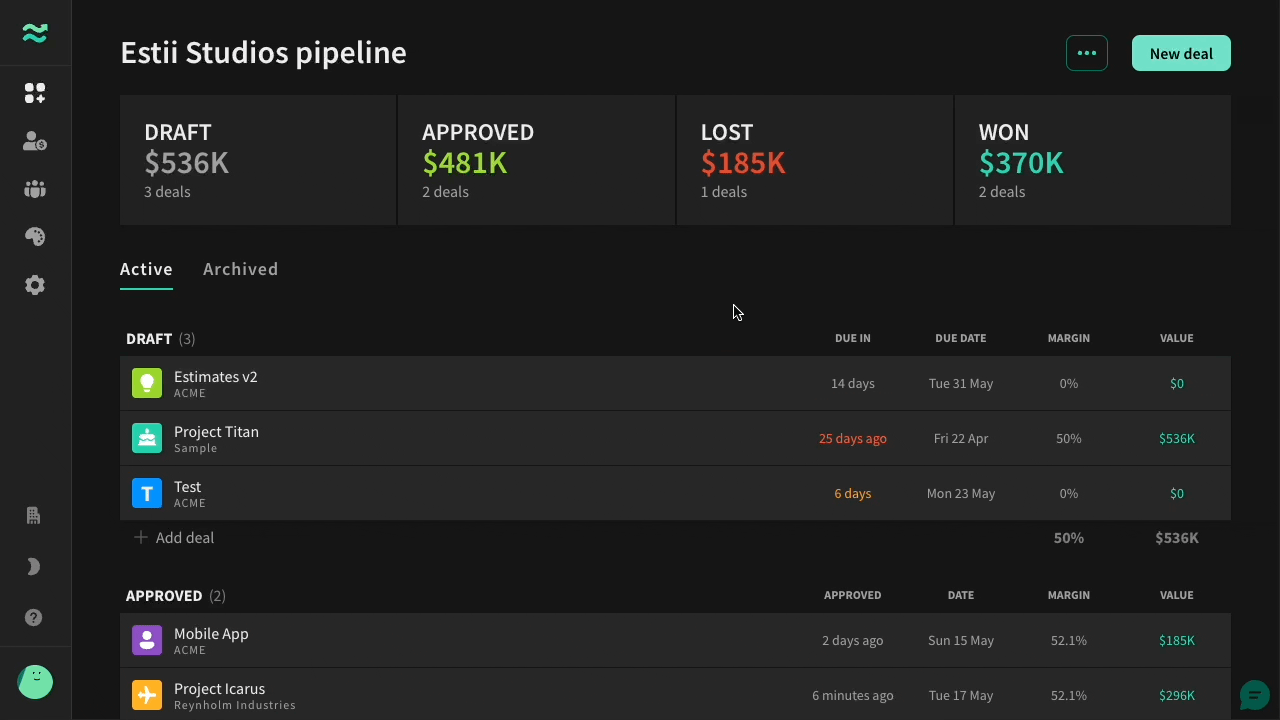Inline phases ⚡️
MAY 17, 2022
Inline phases for streamlined estimation. Enhanced pipeline. Editable deal accounts.
Inline phases
Today we release the first of several significant improvements designed to streamline and enhance the estimation workflow. You no longer have to create phases or navigate into phases to view estimates.
- Deals now contain estimate, scope and schedule pages directly (alongside overview and proposal - our new name for 'presentation')
- We've grouped features are overheads within the estimate page and added placeholders for two new categories (services and expenses) that we will release in the coming weeks)
- Phases still exist - and are now accessed via a contextual phase bar that appears at the top of these pages (where you can easily switch, create or edit phases inline)
Updated navigation
Estimates, scope and schedule have been moved up to the deal level. Presentation has also been renamed to proposal for consistency.
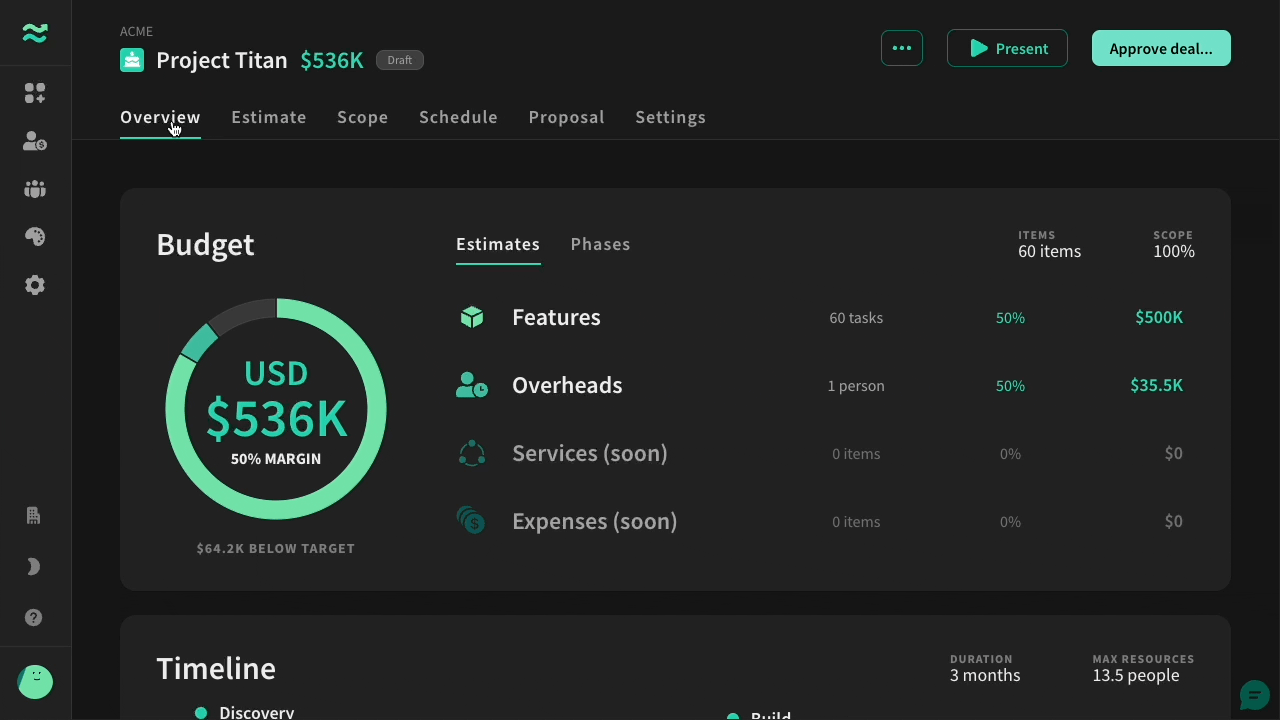
Inline phases
Phases still exist, but are now accessed directly within deal pages. You can also switch between phases to quickly compare the same content.
You also no longer have to create the default phase when creating a new deal!
Click on the phase header to switch, add or reorder phases.
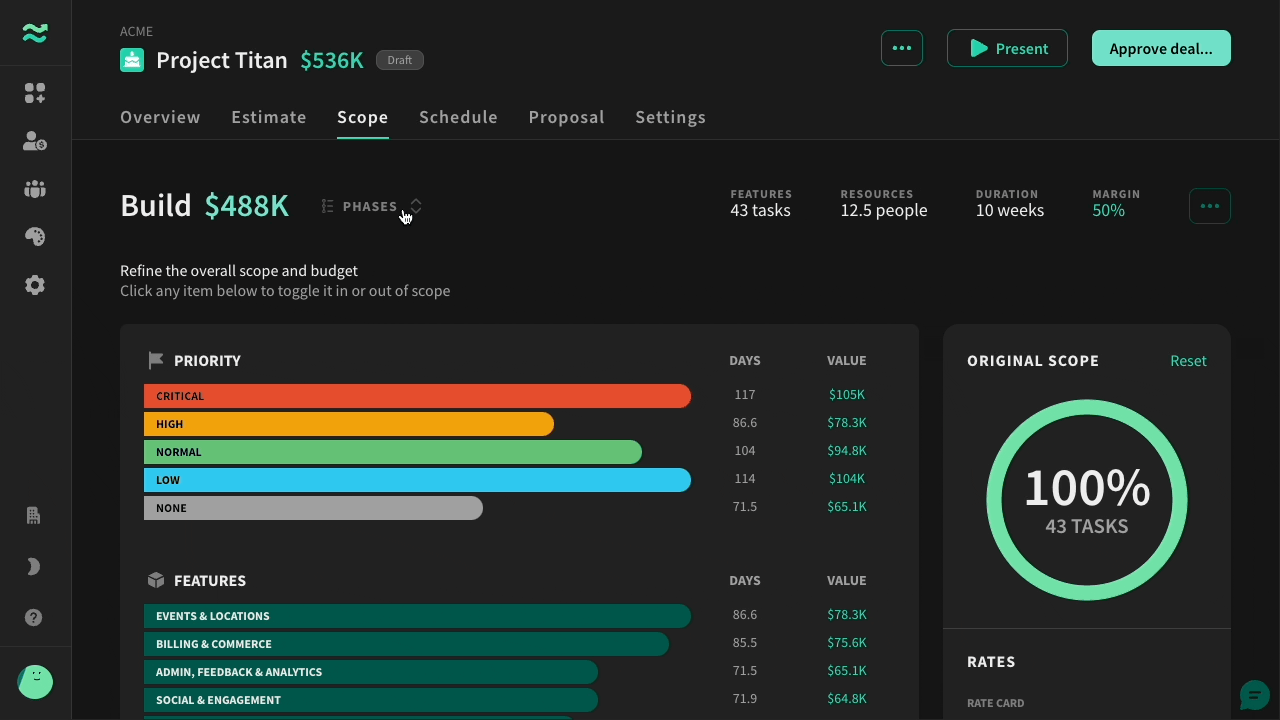
Estimates tab
Features and overheads are now located under the Estimate tab.
There are two new categories - that are disabled right now, but will be released in the coming weeks. These will support unit-based estimates for recurring services and one-off expenses.
- Each category includes a summary of the total number and value
- Click on the phase header to switch, add or reorder phases.
- Use the phase switcher to quickly compare phases (did you know you could already move features between phases via the
...disclosure menu on each row?) - Page actions (like Import and export features) are now located in a disclosure menu to the right of the table header
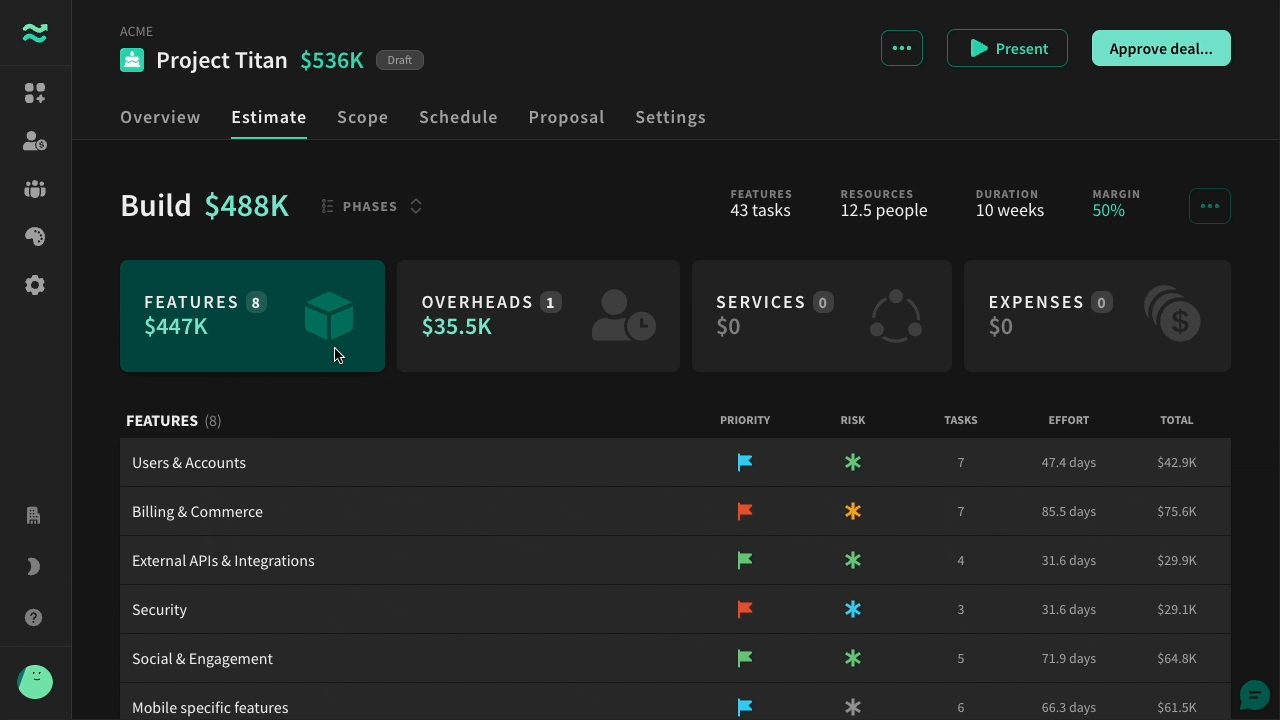
Overview tab
To coincide with the improvements to deals and phases, we’ve given the overview tab a facelift!
- The budget overview has been extended with a new default breakdown by category (features, overheads, etc).
- Click on a category to quickly jump to the corresponding estimates page. If you have multiple phases, it will let you choose which one to navigate to.
- Access the existing phases overview via the tabs (or from the phase switcher on other deal pages).
- The new timeline overview (similar to the proposal timeline) provides a sumary of the schedule
- Click on a phase to quickly jump to the schedule tab
- Both timelines have improved handling for edge cases (like empty or very short phases)
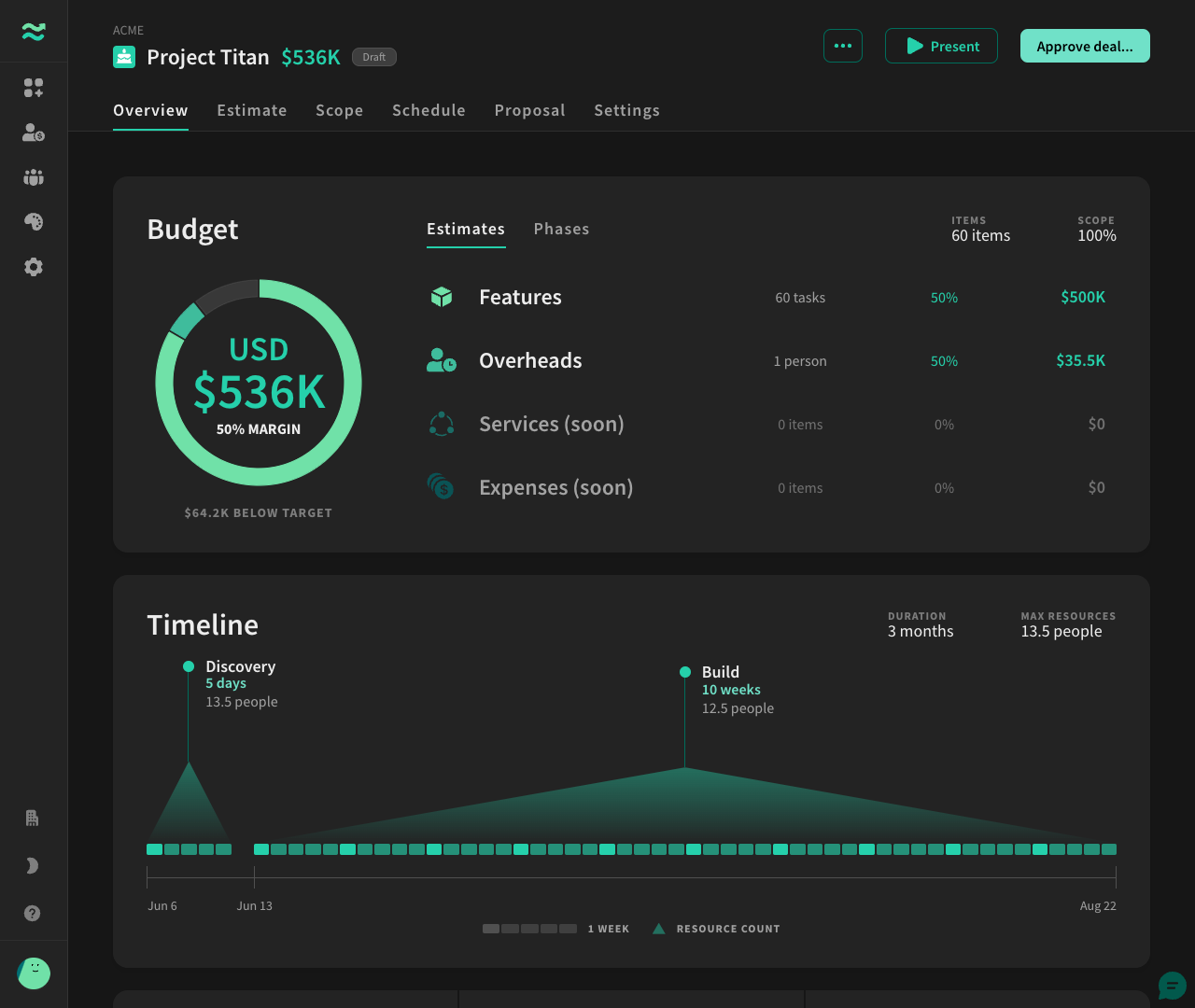
Pipeline
We’ve added a number of enhancements to make the pipeline more scannable and controllable
Improved layout
- Deals are now grouped by status, with contextual information relevant to each status
- Contextual dates highlight when deals require urgent attention - such as an imminent due date, and overdue draft, or an approved deal that has been open for more than 30 days.
- You can reorder deals, and update their status by moving them between groups. This triggers the same confirmation prompts used when changing status within a deal.
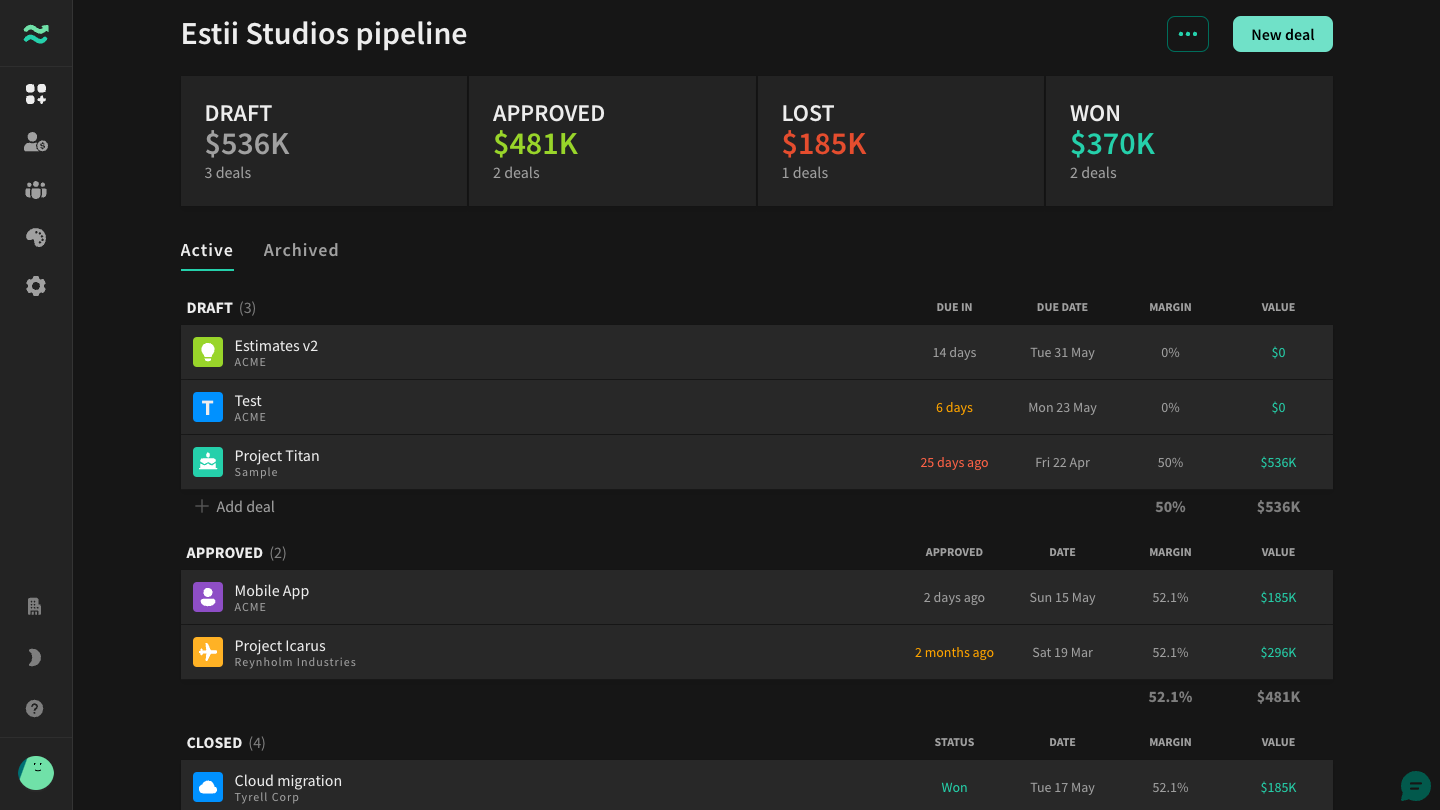
Approve deal prompt
When you approve a deal, the new Approve deal confirmation prompt includes a summary of key commercial data (price, margin, duration, etc), along with an editable approved date. For business plan customers, this includes the price in both the deal and space currency, along with the exchange rate.
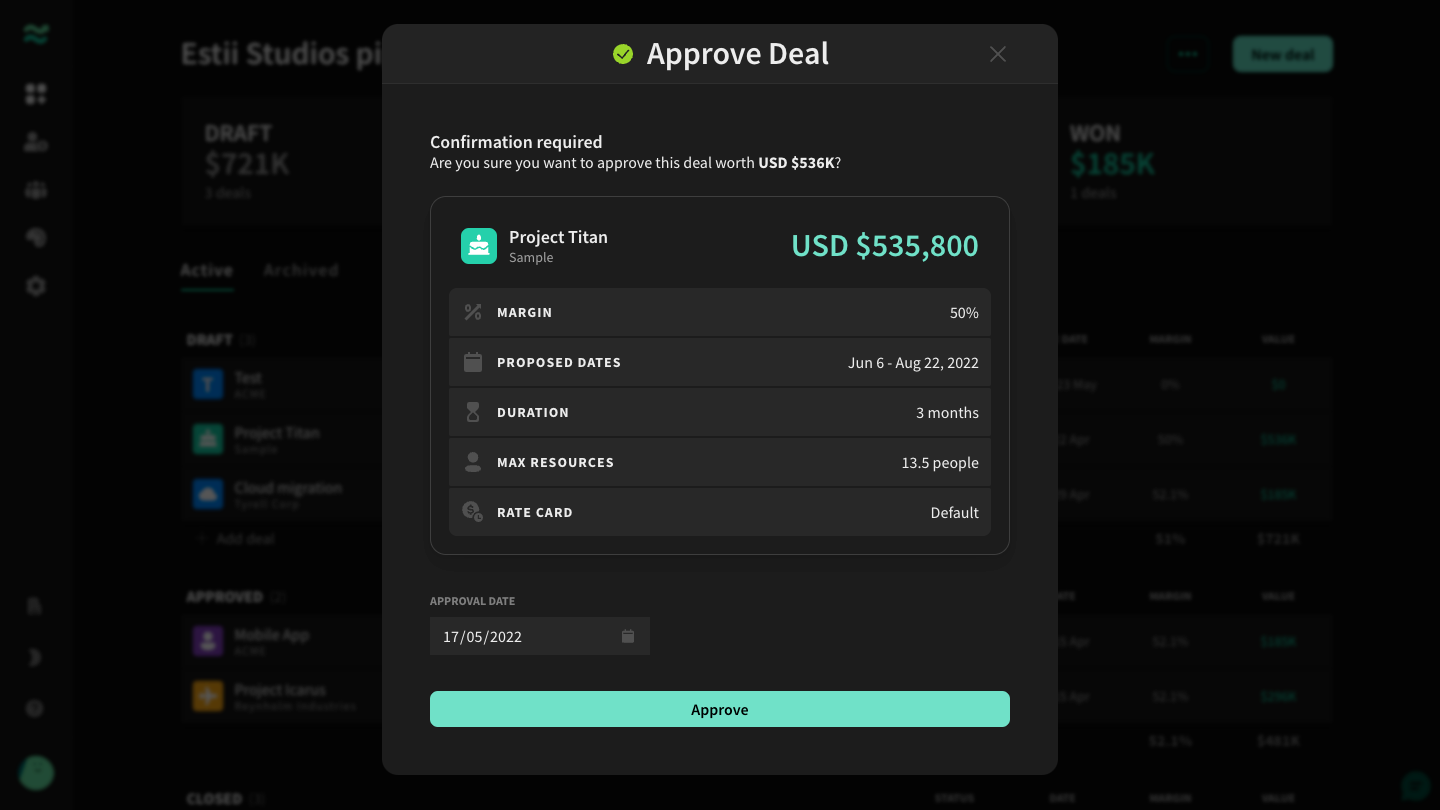
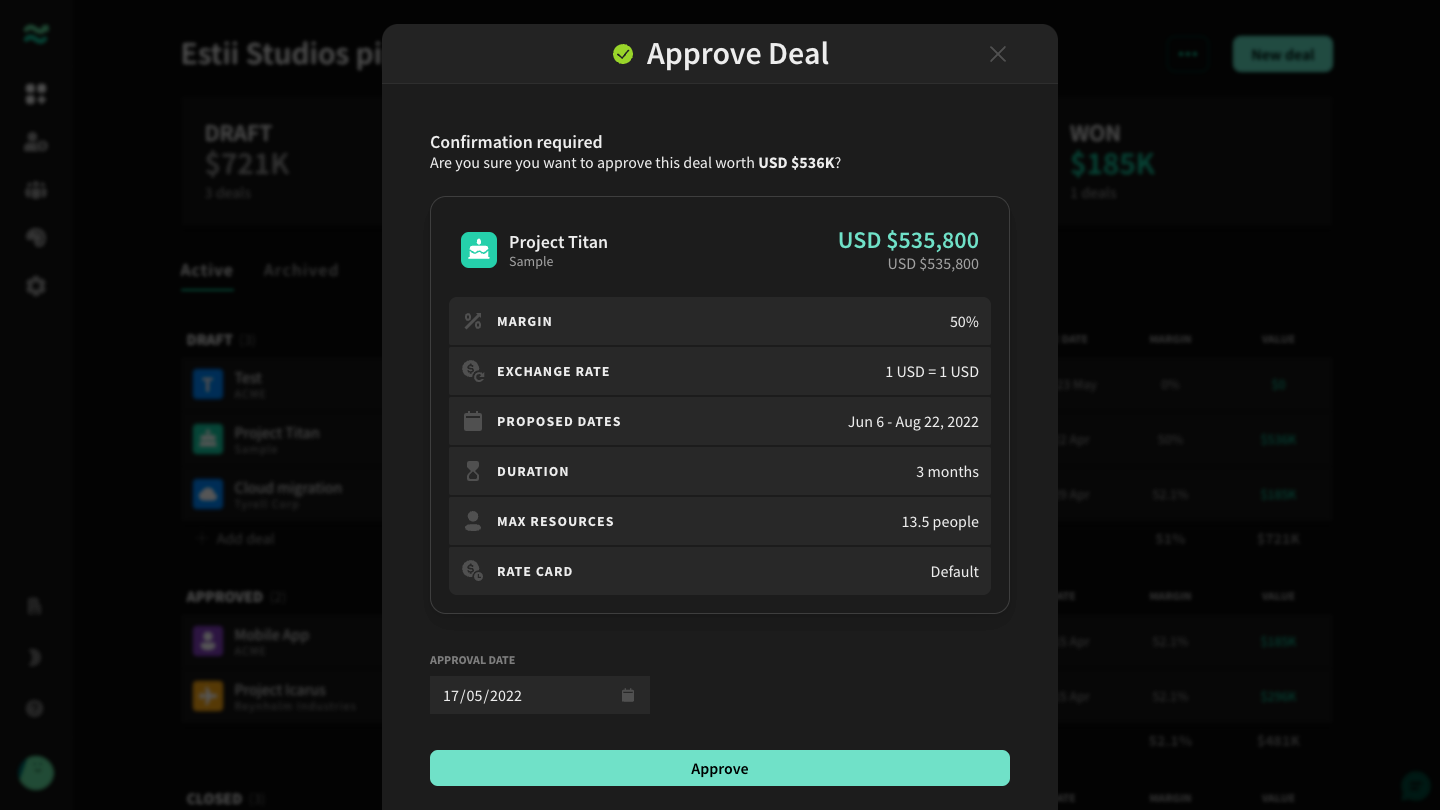
Deal accounts
Ever wondered how to edit the account label once a deal was created? Well now you can!
- Access the accounts page via the account dropdown on new deals, or via the page actions dropdown on the pipeline page (the icon with the three dots)
- Create, edit, delete and reorder accounts. If deals are associated with an account, you will be prompted to merge them into another one when deleting.