Configure OpenID Connect
IN THIS ARTICLE
Learn how to configure your space so that users can authenticate using OpenID Connect SSO
You can configure an SSO integration with Azure Active Directory, Google Cloud Identity or any other identity provider that supports OpenID Connect. Enterprise customers also have the ability to enforce SSO for all users in the workspace and disable other log in methods.
Only a space owner can modify these settings.
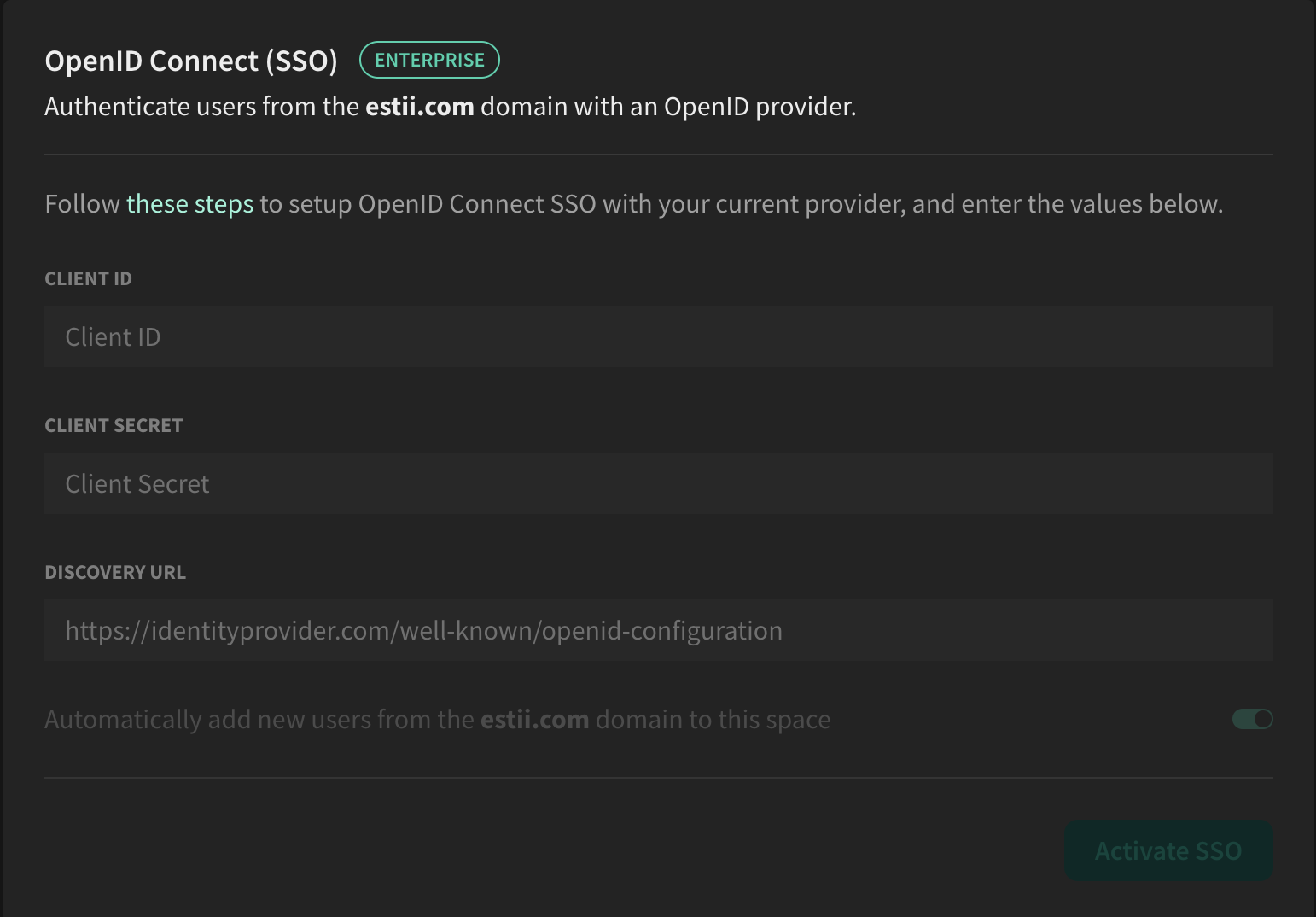
Get values from your provider
Estii needs three values to enable OpenID Connect SSO: the Client ID, the Client secret, and the Discovery URL. Check out these articles to find the values for your provider:
Add values to Estii
- Navigate to settings > security
- Find the OpenID Connect (SSO) options card.
- Enter the Client ID, Client secret, and Discovery URL in the relevant inputs.
- Click Activate SSO.
- You will then be prompted to authenticate via your SSO provider before the SSO configuration is activated.
Auto-add domain users
Once your SSO configuration is active, you can toggle on automatically add new users to automatically add users from your domain into your space as a viewer (without an invite).
You can then change their role within settings > members.
Disable SSO
Click on Disable SSO to remove the configuration and allow users to authenticate by the default methods (email and one-time password, or the generic Microsoft or Google SSO)