Set up your space
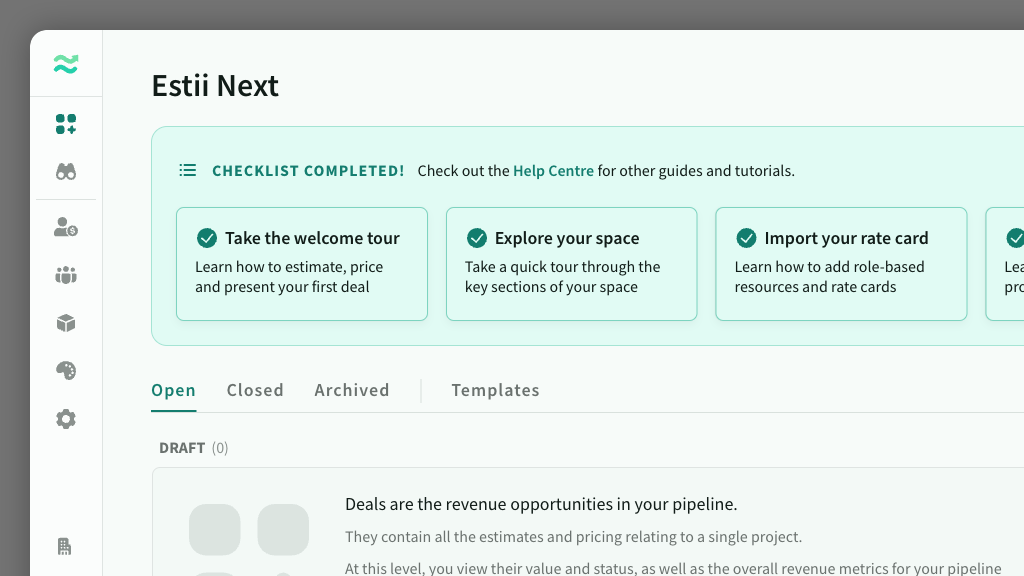
IN THIS ARTICLE
Step by step guide for setting up your new space
1. Estimate a deal
Once you’ve created your space, you will be redirected into your first deal, and given the option to take a quick introductory tour.
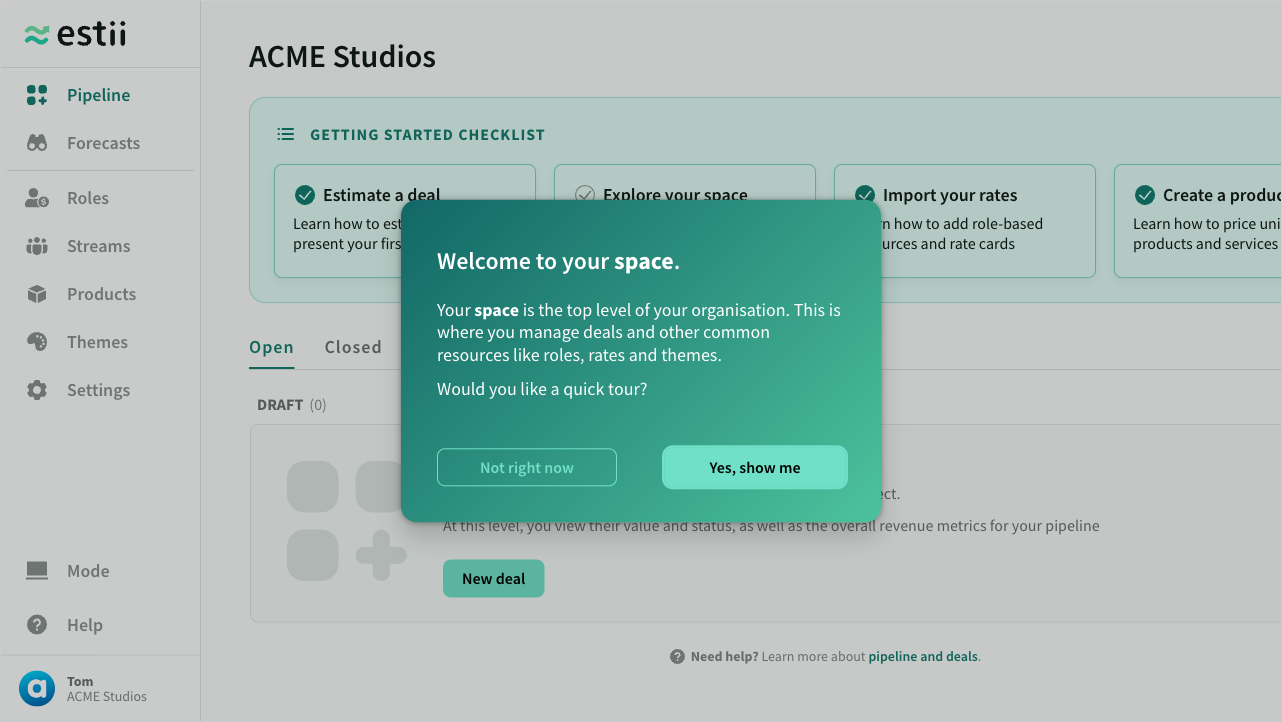
This tour includes a walk-though of the built-in sample deal.
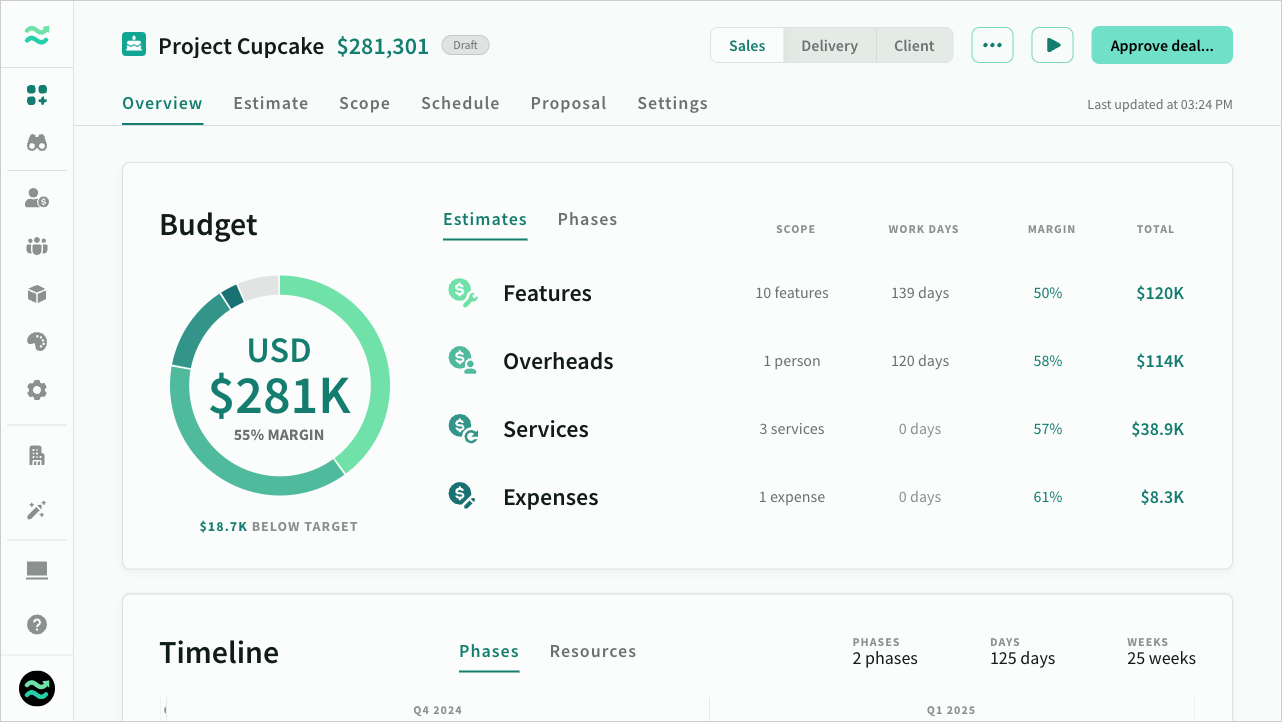
Once you have completed the tour, you can explore the sample deal, or navigate to the Pipeline to access additional guides and resources.
2. Setup your rate card
Before you can create a proper deal, you should define a rate card. To access your rate card, either start the Roles tour in the Getting Started panel, or navigate to Roles in the main navigation.
Rate cards contain all your resources (people), and their cost, price and margin.
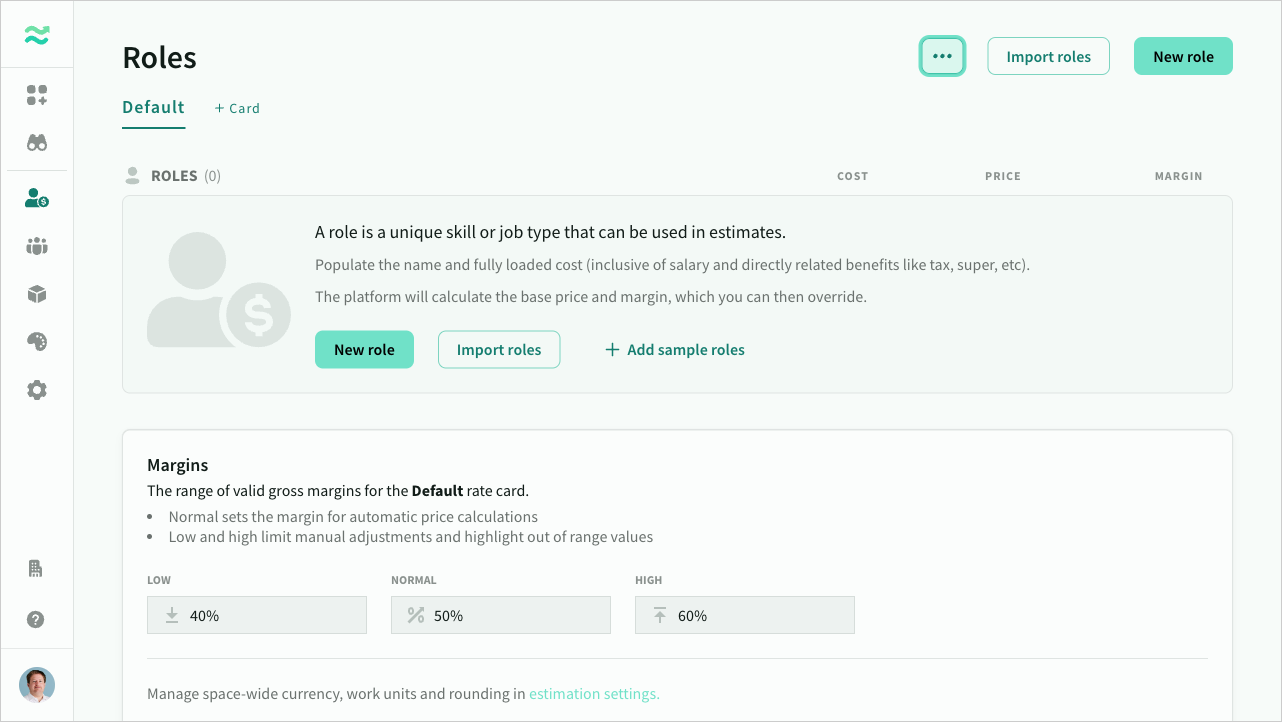
Add a role
To add a role, click New role and enter the role name and cost per day (or other time period).
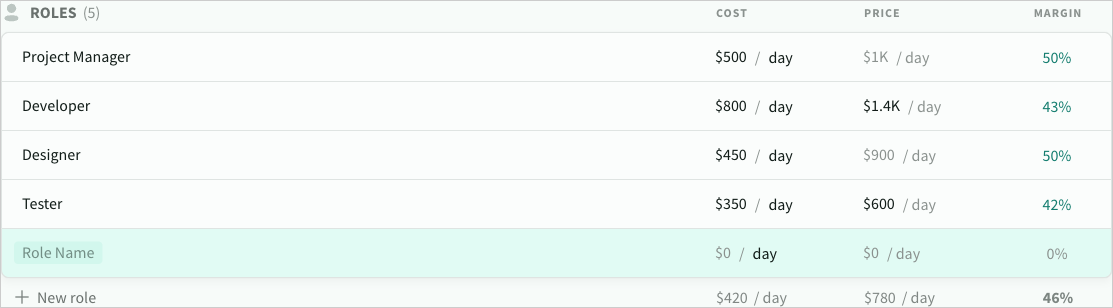
By default, Estii will automatically calculate the price and margin based on the margin and pricing rules defined on the rate card. You can override the calculated value by setting an explicit price on individual roles.
Settings
- Normal margin is the default margin used to calculate the default price per role
- Low and high margin are used to warn users if explicit price exceeds the target margin. They are also used to allow minor adjustments to the rate card within a deal.
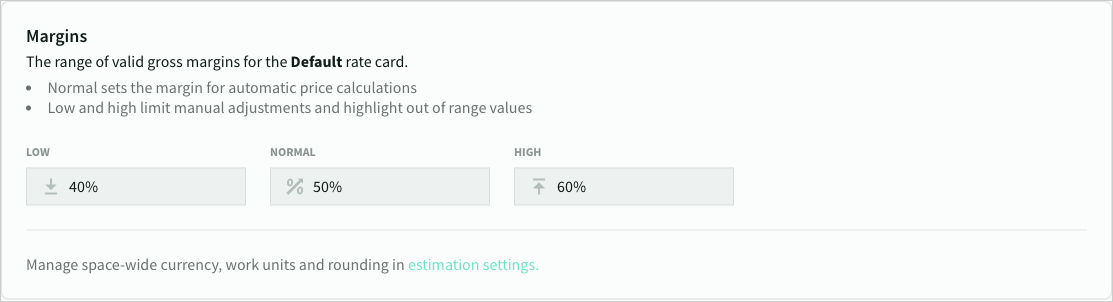
Import existing roles
You can also import existing roles and rate cards from a csv file by clicking Import
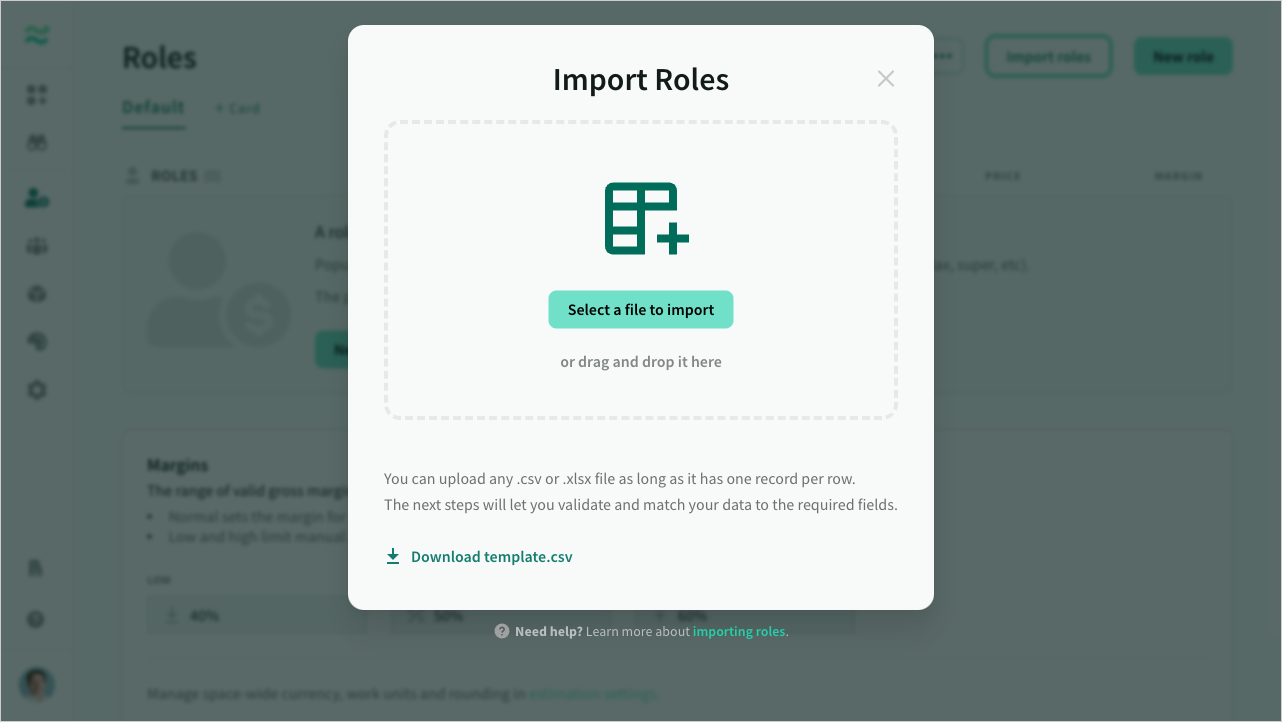
3. Create a stream
Streams are groups of roles that work together on common activities or deliverables.
To access your streams navigate to Streams in the main navigation.
Streams allow you to define standard allocations or ratios of roles to use across deals. These can be used to create loaded resources or teams, or to define common deliverables or dependencies (like individual device types or platforms) .
Within a deal, Estii keeps track of all the estimates associated with a Stream, so that you can view their total value, and easily add or remove them from scope without breaking dependencies.
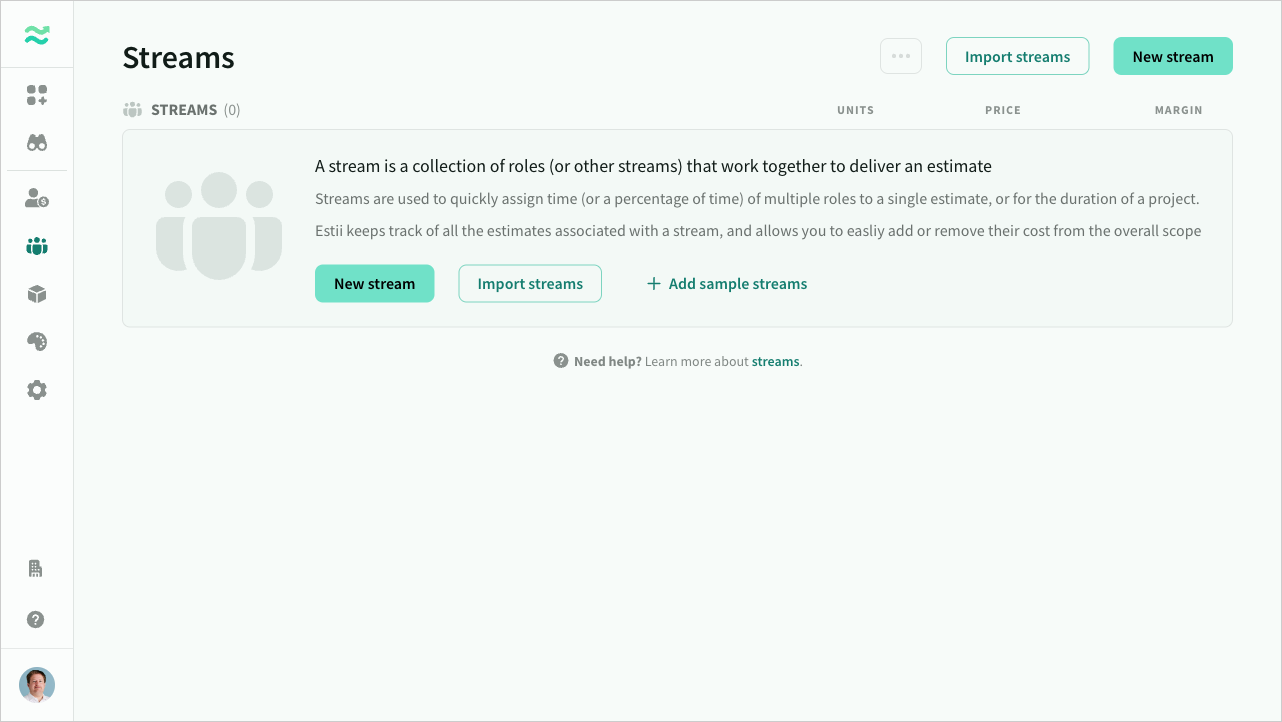
Click New stream to open the stream window, and enter a name
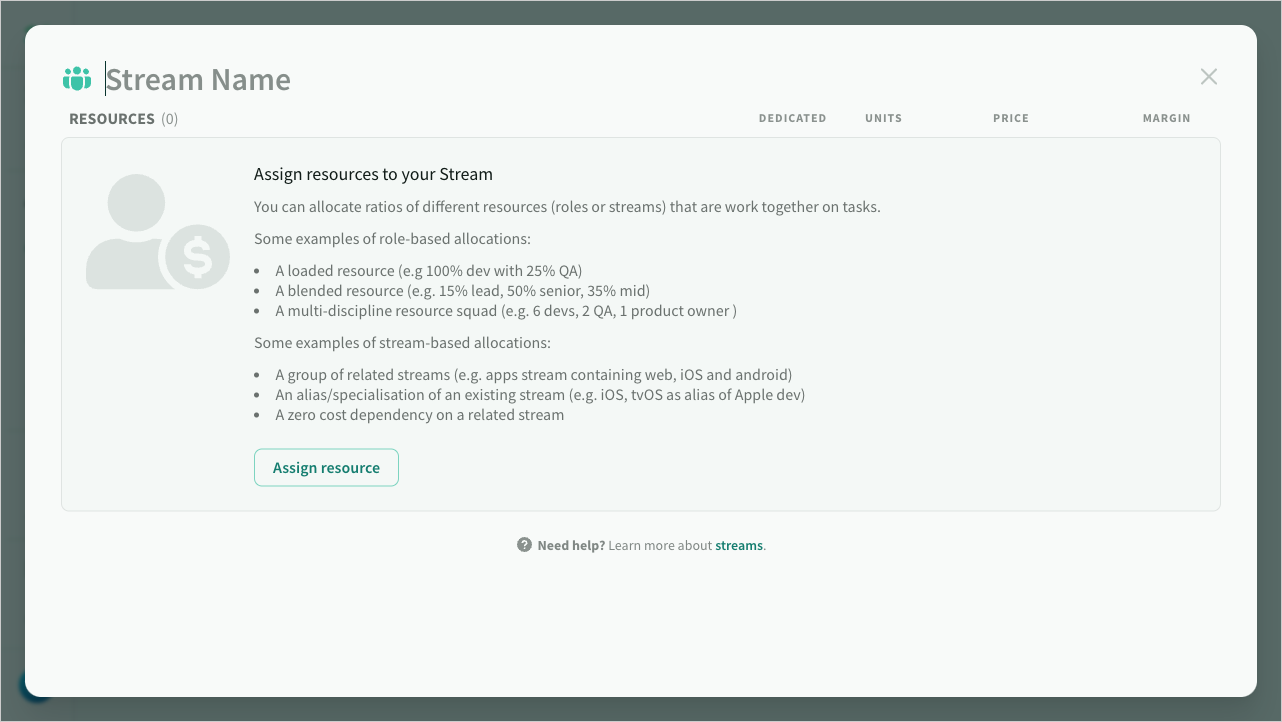
Allocate roles and their percentage to the stream. Estii will automatically calculate the overall price and margin.
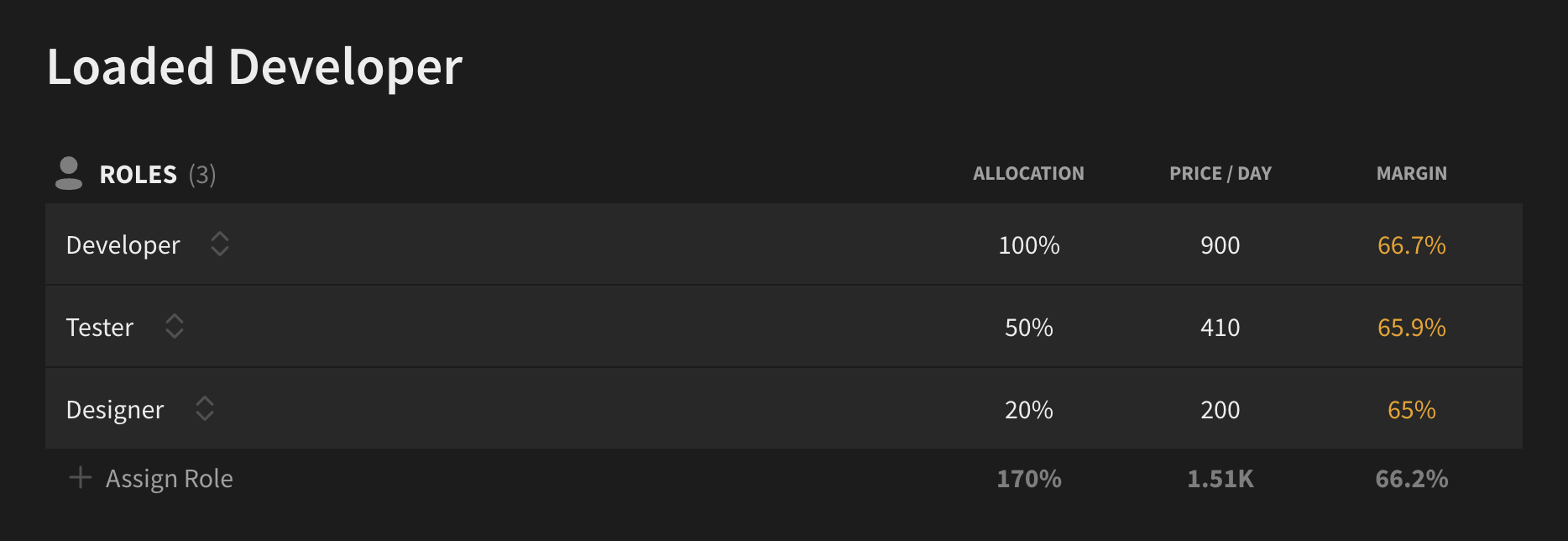
You can also allocate other streams to abstract loaded resources, or create more complex dependencies
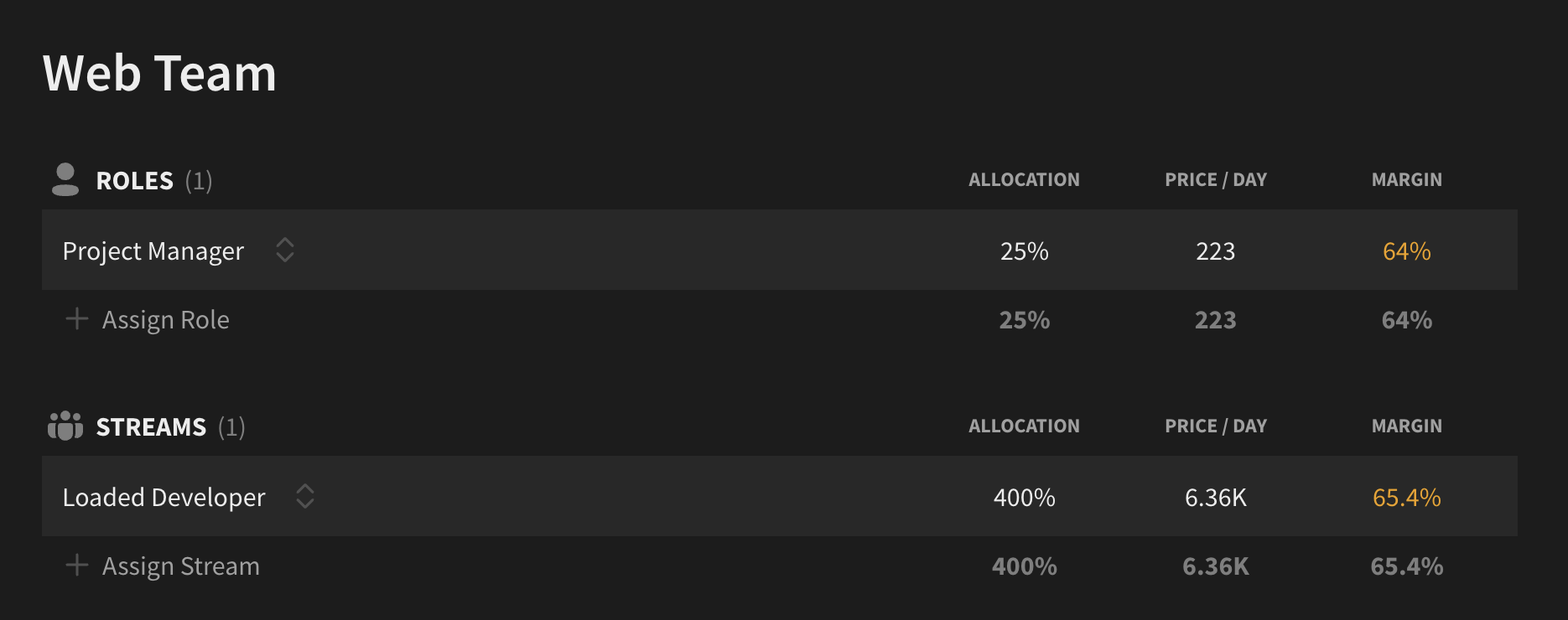
4. Create a product
Products are unit-based resources
To access your products navigate to Products in the main navigation.
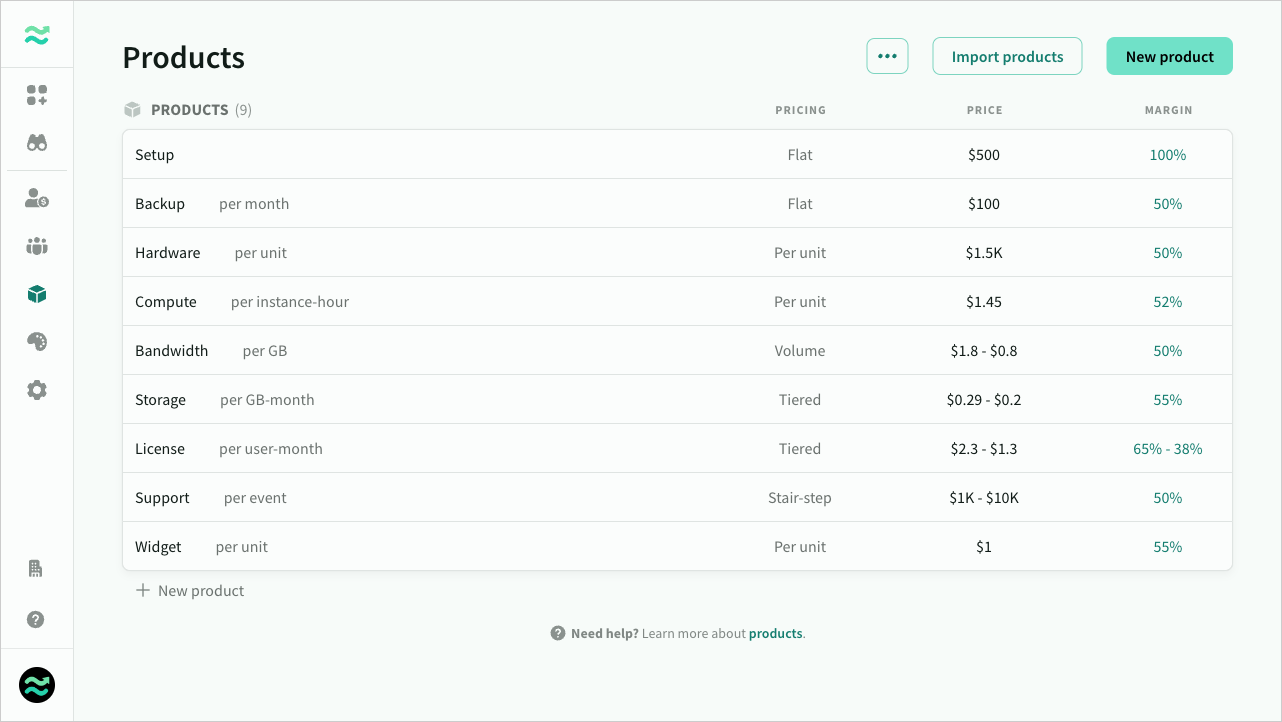
5. Adjust estimation settings
There are a number of global estimation settings in Settings > Estimation
- Default currency
- Capacity (hours per day/week/year)
- Contingency (loading per risk level)
- Work unit (days or hours)
Contingency
Contingency is a percentage added to raw estimates to cover the cost of "known unknown" risk that would likely result in additional costs.
Contingency is defined as a range between low, normal, and high that is automatically added to features based on their risk profile (low, normal, high)
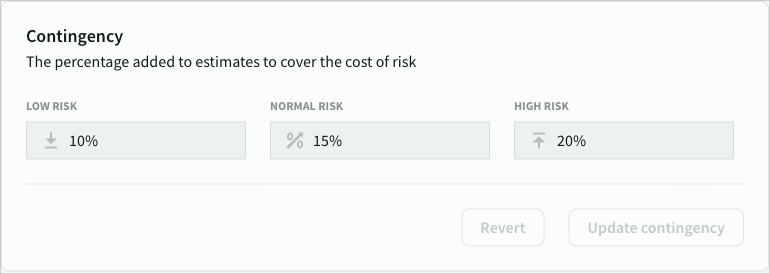
Capacity
Capacity is the number of hours to allocate per day, week and year. It impacts the the calculation of day rates and schedules.
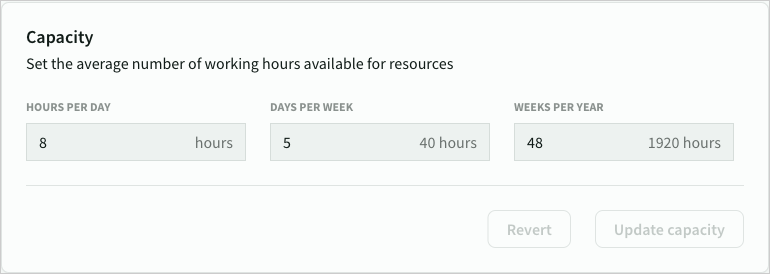
Work unit
The preferred unit for estimation and rate cards (day or hour)
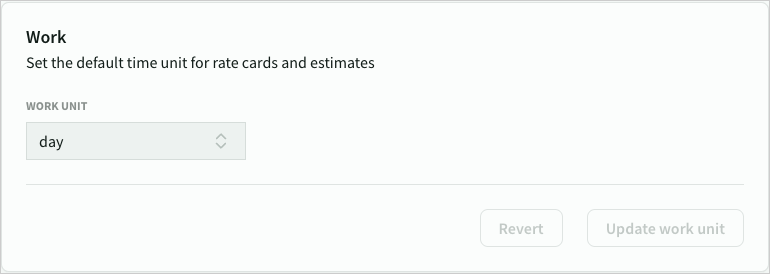
6. Invite members to your space
A Member is a user with access to your space.
To invite a member:
- Navigate to Settings > Members and enter their email
- Enter the invitees email address in the box
- Select a permission level
- Click Invite member
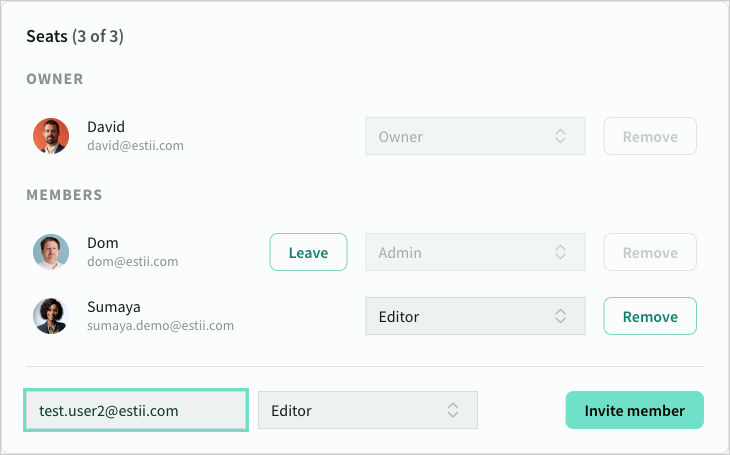
Congrats, you've finished setting up your space and are now ready to create some deals!