Deal versions
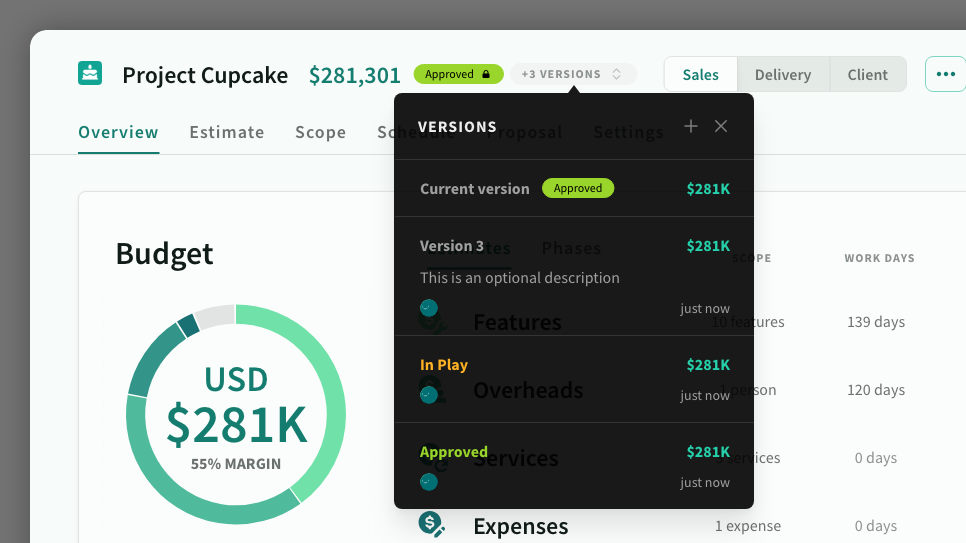
IN THIS ARTICLE
Versions are read-only copies of a deal that are created automatically when you redraft or update a deal. You can also create them manually when a deal is in draft.
You can use versions to track historical changes, or to create, compare and share different snapshots of the same deal.
Automatic versions
Versions are created automatically when redrafting or updating a deal.
Once a deal is approved, the contents becomes read-only - and the only changes allowed is to update the status. As such, Estii doesn’t automatically create new version until you redraft the deal. Automatic versions are named after the current deal status and include a record of the user
Estii also saves a version before you update a deal (syncing changes from the space). This allows you to easily compare the before and after versions, or roll back the sync if necessary.
You can also create manual versions via the versions menu (see below)
Accessing versions
Access versions from the … menu on the deal page, or via the versions button that appears next to the status in the deal header when there are multiple versions available.


Versions menu
You can easily create, view or restore a version from the versions menu:
- Click
+to Add a new version - Click a version to preview it
- Use the inline menus to rename, restore or delete a version.
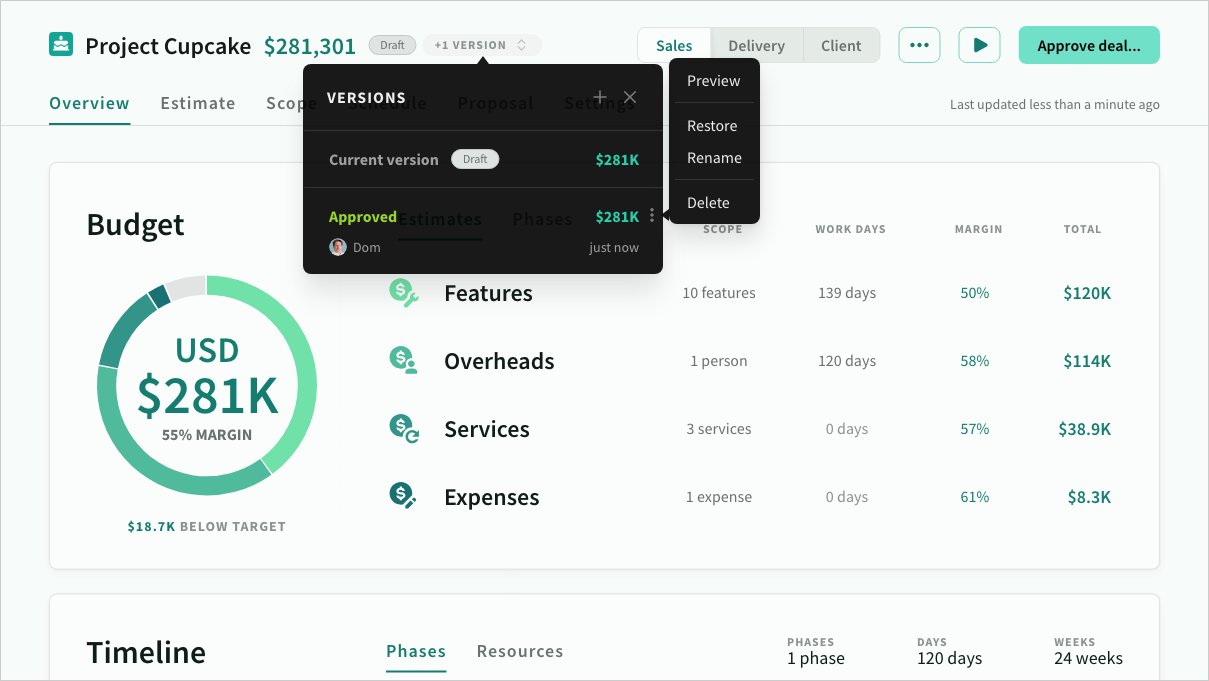
Create versions
When you create (or edit) a version, you can set a name and optional description. Automatic versions are named after the deal status.
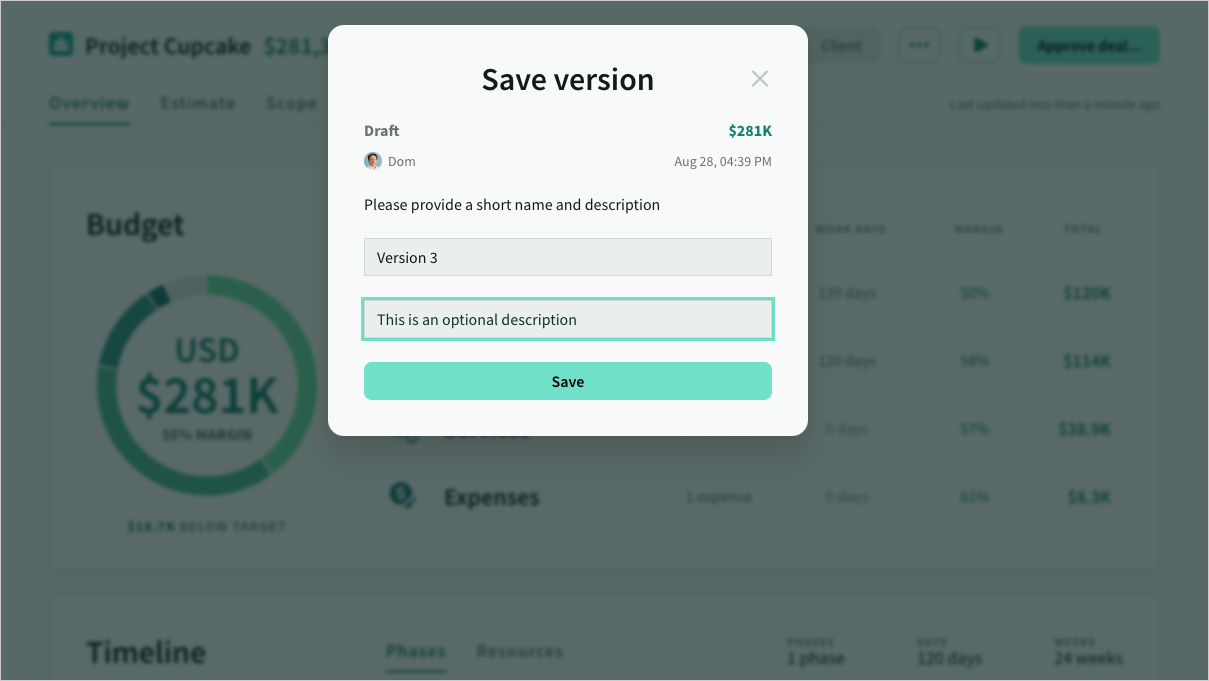
Preview version
When you preview a version, a preview header appears and the deal switches to read-only mode.

Restore version
Restoring a version automatically redrafts the deal based on the contents of that version. It does not automatically delete any later versions (you can delete them manually).
Read-only deals statuses
Non-editable statuses (approved, in play, closed, archived) are indicated by a locked icon in the header. While locked, you can still edit the deal status.
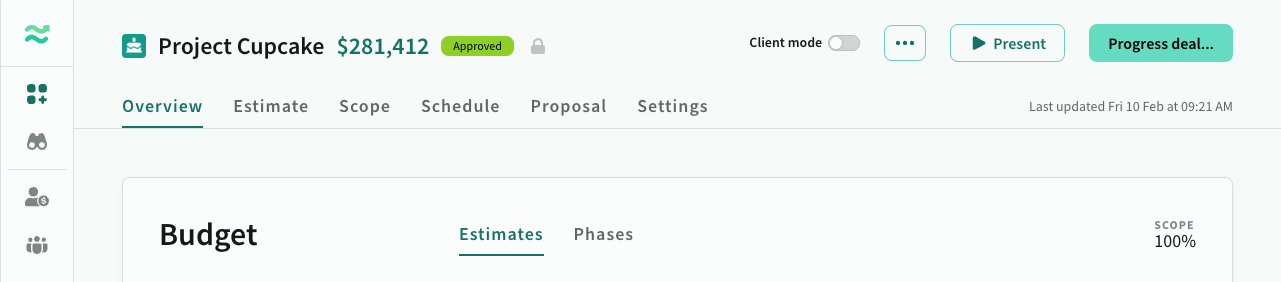
When you try to edit a locked deal or a version preview (with a double click), you will see a reminder notification
