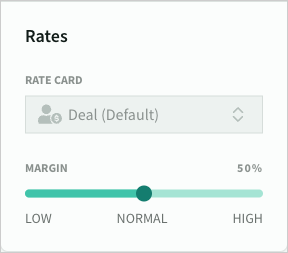Scope
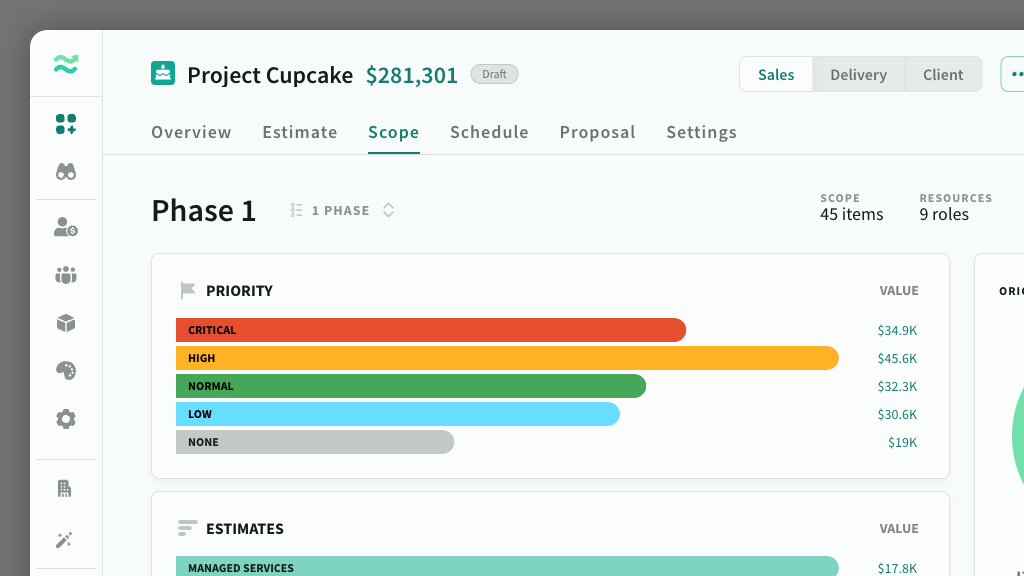
IN THIS ARTICLE
Scope is the subset of 'active' tasks and estimates within a phase. It is used to analyse price drivers, and adjust overall scope/price.
To view scope, navigate to Deal > Phase > Scope
Scope breakdowns
Breakdowns are interactive pivot tables that let you group and analyse estimates by price or value. These dynamic charts allow you to click on any group to instantly add or remove it from the project scope.
Default Breakdowns
On the scope page, you'll find two default breakdowns:
- Priority: Categorises items as critical, high, normal, low, or none.
- Estimates: Displays individual features, services, or expenses.
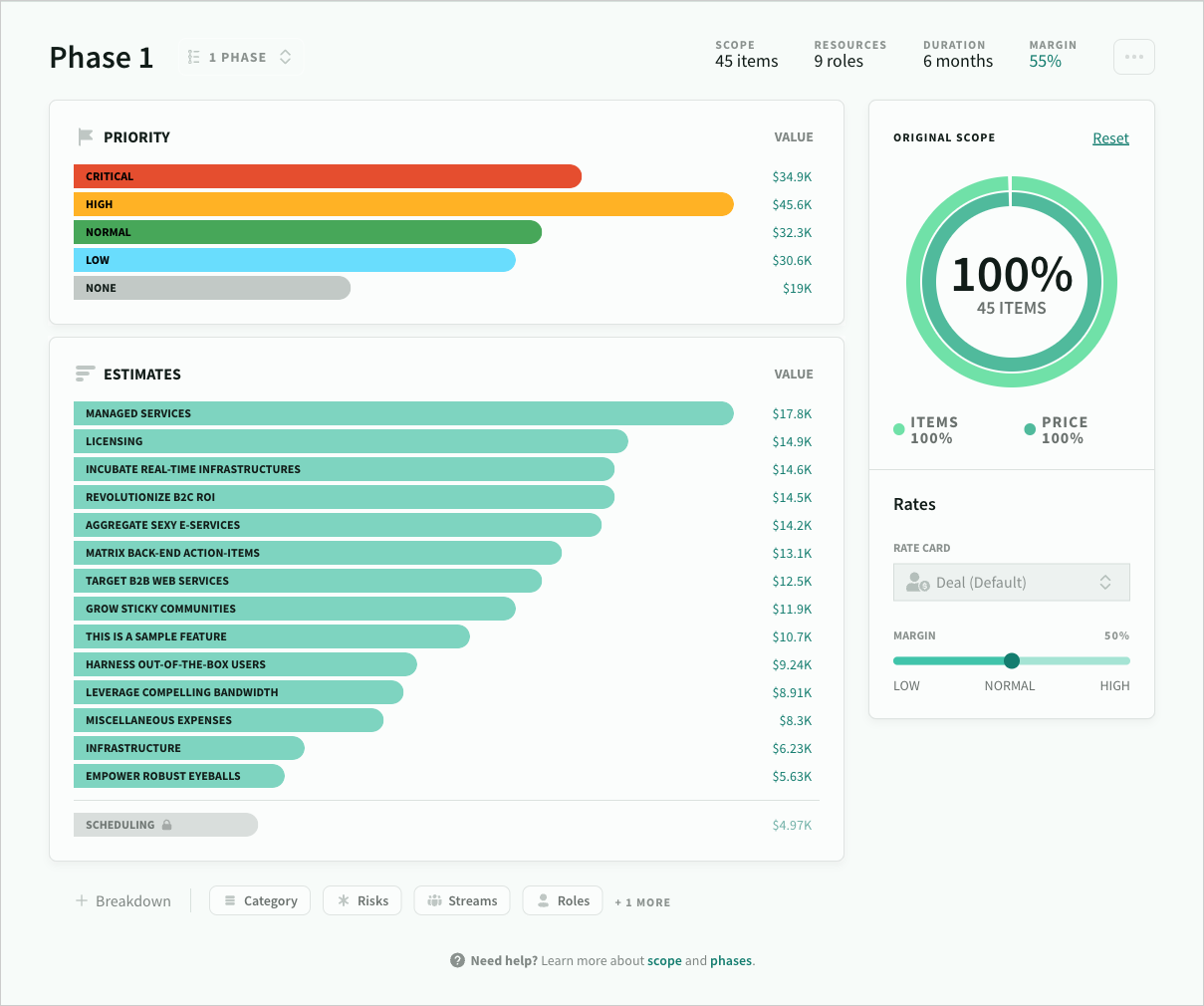
Additional Breakdown Options
You can enable additional breakdowns via the footer menu, including:
- Categories: Total features, overheads, services, expenses.
- Tags: Custom labels for further classification.
- Risks: Potential issues impacting the project.
- Roles: Assignments based on team roles.
- Streams: Different workflow streams.
- Products: Specific products involved in the project.
This flexibility allows you to perform a more tailored analysis, depending on the features and metadata relevant to your project.
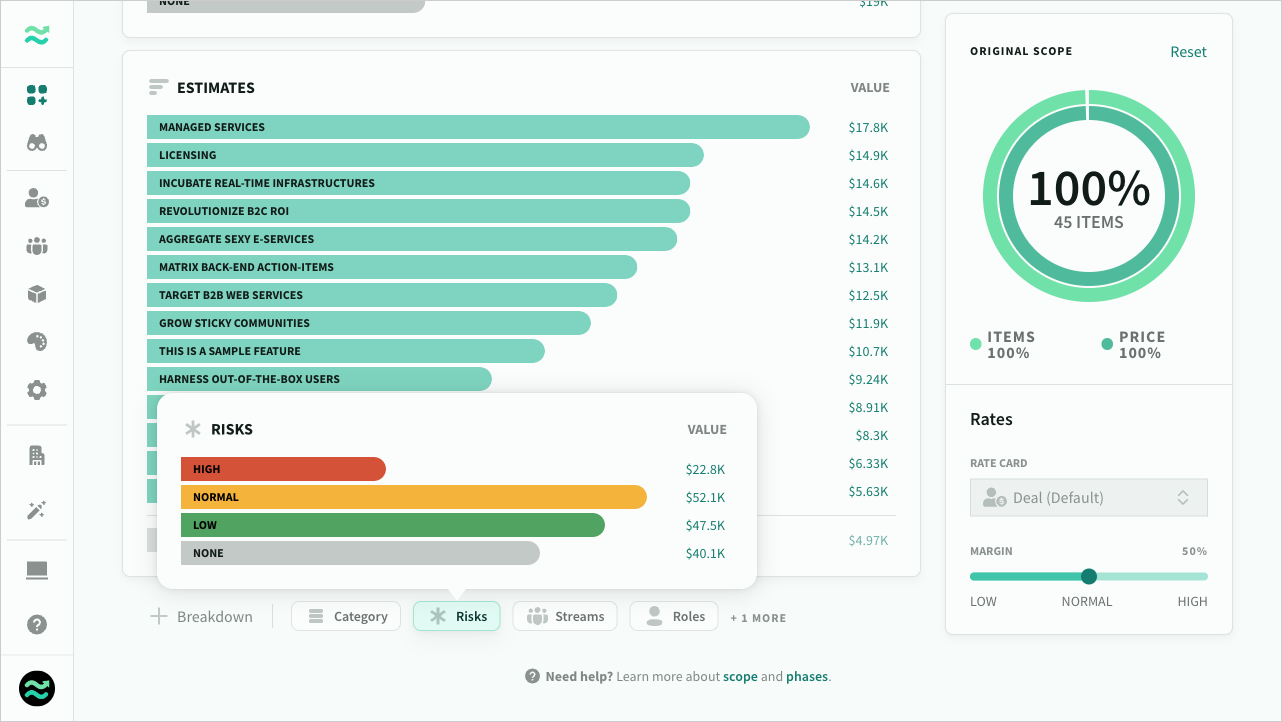
A few considerations
- Breakdowns only appear once a deal has estimates
- Breakdowns are re-orderable
- Selected breakdowns are shared by all phases in a deal
- You can preview inactive breakdown by hovering over the menu item

Editing scope
Each item within a breakdown displays the ratio of total value to scoped value, along with its relative size within that breakdown. Descoped items are clearly marked in grey, helping you quickly identify what has been excluded. Items are sorted in descending order by price, making it easier to prioritise high-value components.
When you descope an item in one breakdown, any corresponding estimates in other breakdowns will also be descoped automatically, ensuring consistency across your analysis.
If you encounter any issues, you can easily reset your changes by using the reset button located in the top right corner, just above the donut chart.
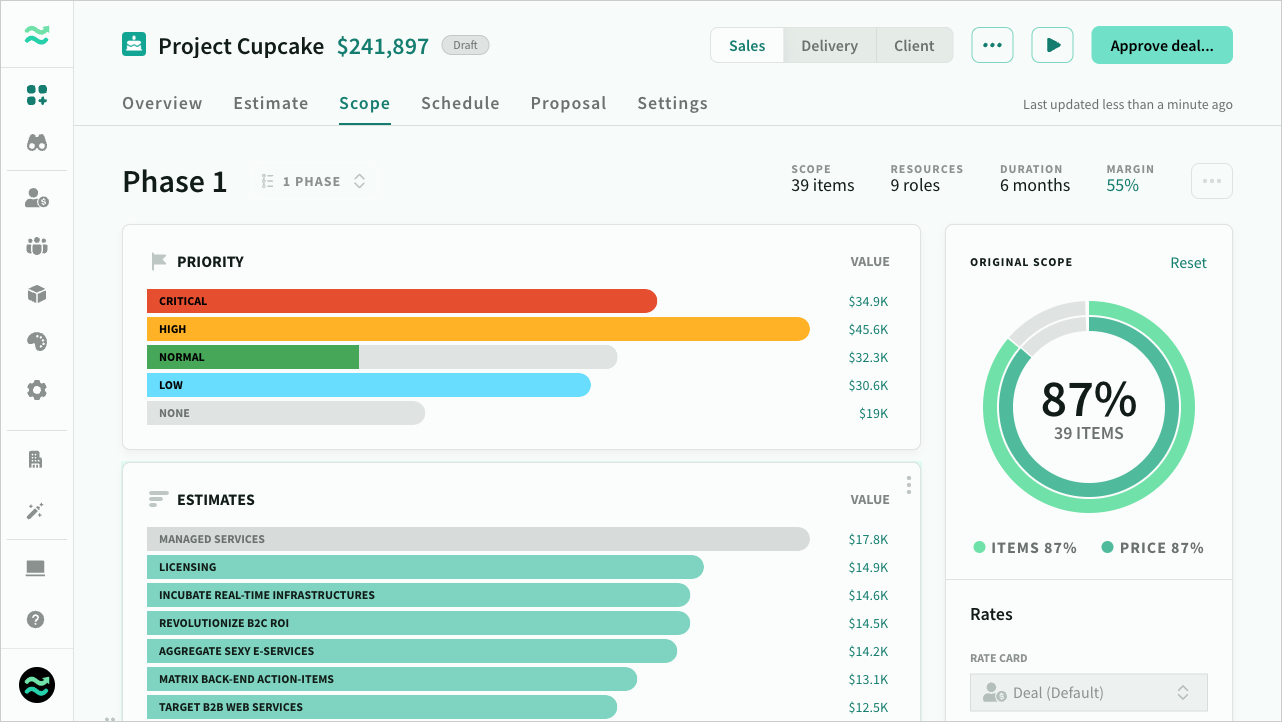
Exporting breakdowns
Estimate breakdowns are automatically published in proposals, providing a clear view for stakeholders.
Other breakdown types are only visible from the scope page, ensuring they serve as internal tools for refined project management.
You can also download an image form a breakdown context menu.
Scope management
The key to effective scoping is using priorities, risks, tags, and categories in your estimates:
- Group tasks into features based on themes or functional areas of the project.
- Add priorities to reflect business or customer value.
- Further classify estimates using risks and tags
- Leverage streams and dedicated resources to isolate common resources (advanced)
Stream breakdowns
Stream resources are a powerful tool for grouping roles and distinguishing between dedicated and shared roles. Due to this flexibility, there are a few nuances in how breakdowns are displayed:
- Role and Stream Visibility: If a stream includes roles or a mix of roles and streams, it will be displayed in the stream view.
- Child Streams: Child streams are shown separately in the breakdown. If a child stream is descoped, the parent stream's allocation remains unaffected.
- Streams Containing Only Other Streams: Streams that contain only other streams are hidden, with their allocation distributed directly to the child streams.
- Parent-Child Descope Relationship: If a child stream is descoped, the corresponding allocation from the parent stream will also be descoped.
- Other Estimates: Estimates assigned directly to roles are grouped together in the stream view under a non-editable "None" category.
Scope settings
Adjusting scope
Click on any priority, feature or stream to add or remove it from scope
- The corresponding effort and value will be descoped from all three breakdowns and scope will be recalculated,
- The percentage of descoped estimates displayed in grey.
- Click Reset to restore everything back into scope
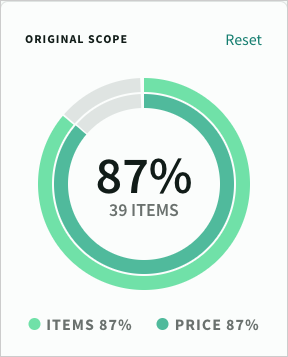
Rate card
You can adjust the active rate card for the Phase from either the Scope or Schedule settings panel (they share the same rate card property). When you change the rate card or margin, the price and value of all roles will update automatically. Note that multiple rate cards is only available on Business and Enterprise plans.
- Change the rate card to replace the cost, price and margin for all roles
- Adjust the margin of roles with automatic pricing. The allowed range is based on the min/max margin set on the rate card
- The target margin will reset to normal whenever the rate card is changed