Features & Tasks
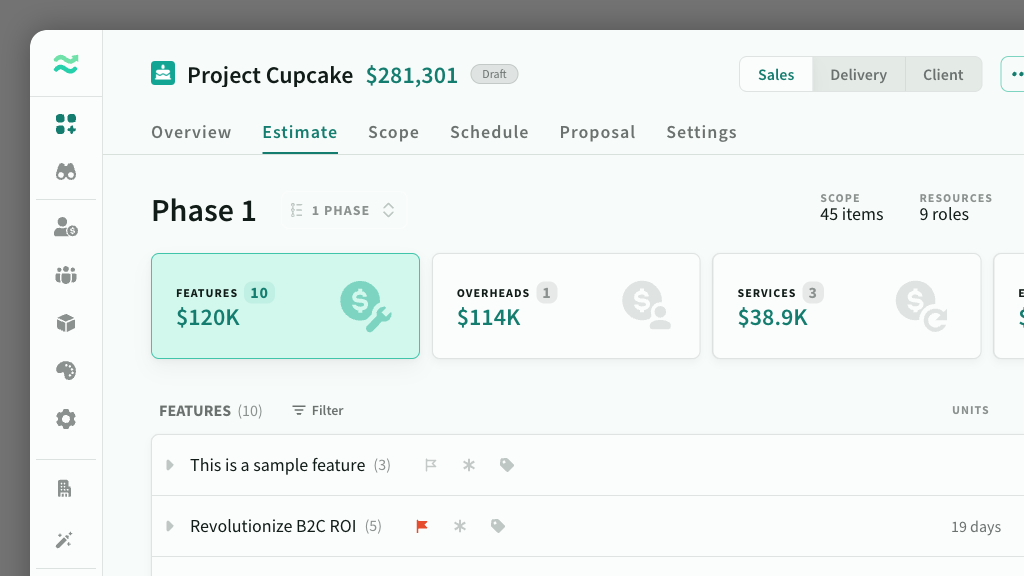
IN THIS ARTICLE
Features are collections of tasks (requirements) and estimates (prices) related to a top-level functional area or epic within a phase.
Features are located within a Deal > Estimates > Features
On the Features page, you can
- Create, view or manage features
- Add tasks and estimates
- Set priority and risk/contingency levels
- Reorder features to reflect an underlying sequence or hierarchy.
- Import and export features to csv
Features
Create a feature
Create or insert a new feature, via the New feature button. This will open the feature window (see below)
You can also import existing features (see Import and export below)
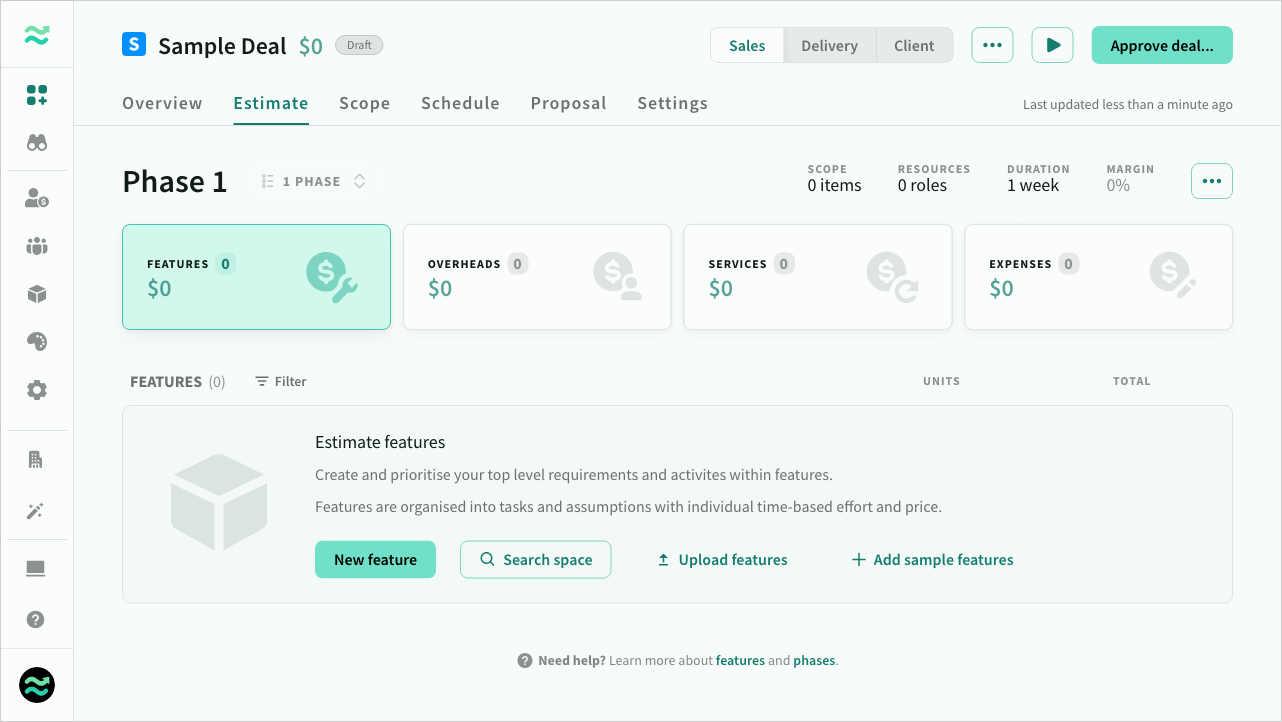
Edit a feature
To view or edit a feature, click on it’s name, or expand it
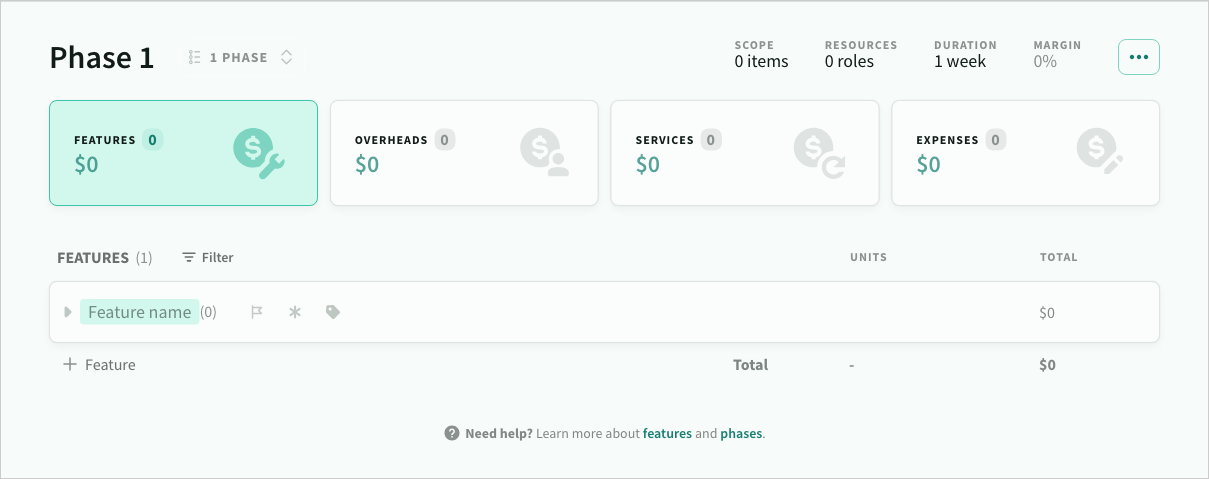
Feature priority
Every feature has a priority that can be set to low, normal high, critical, or none (the default value).
Priority is used to track customer or internal value (like must/should/could) during estimation and presentation.
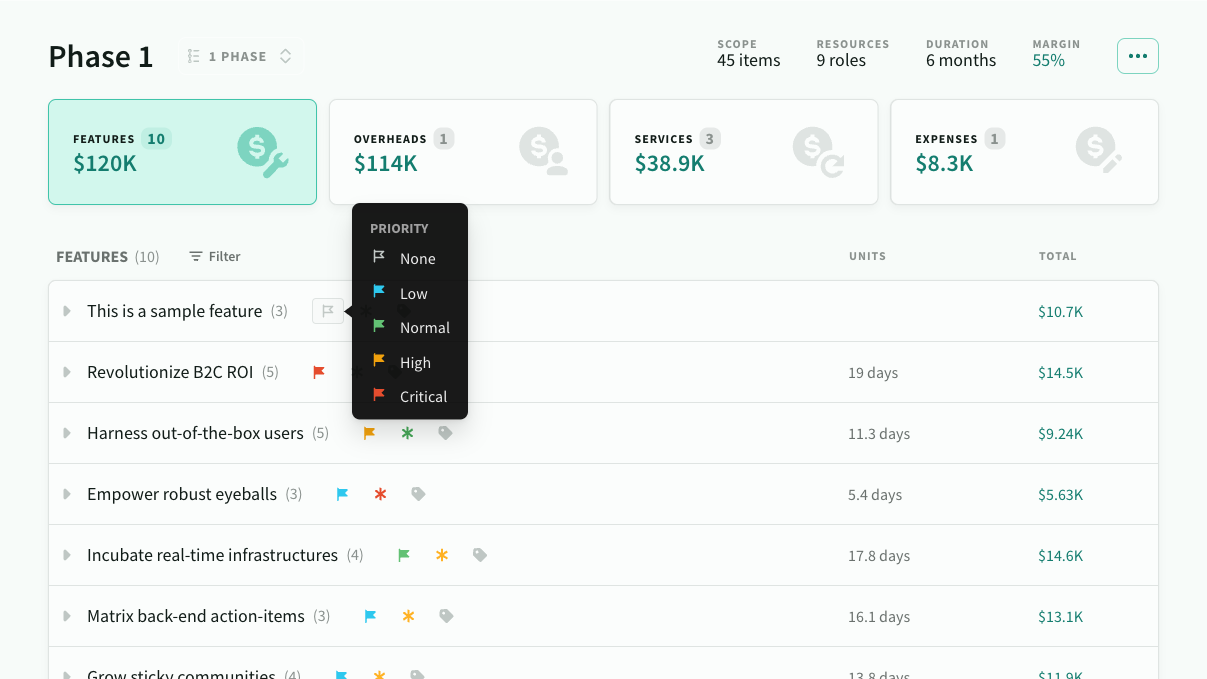
During pricing, priority is used to help measure and control scope based on priority.
- users can track the overall size and value of each priority
- users can add or remove features by priority (such as removing all low priority features)
- users can adjust scope by gradually removing lower priority features
Feature risk & contingency
Every feature has a risk level that can be set to low, medium or high or none. Contingency is automatically applied to all estimates inside the feature.
- Normal risk uses the default contingency (default value)
- Low risk uses the min contingency
- High risk uses the max contingency
- None risk will ignore contingency
Risk is used to calculate contingency, and weight features during scoping.
- Risk is used to calculate the amount of contingency to apply to all estimates within a feature (the higher the risk, higher the level of contingency). See Estimation for more details on defining contingency**.**
- Risk is also used to weight features when adjusting scope. Higher risk items (with lower priority) will always be descoped first. See Scope for more information on descoping rules
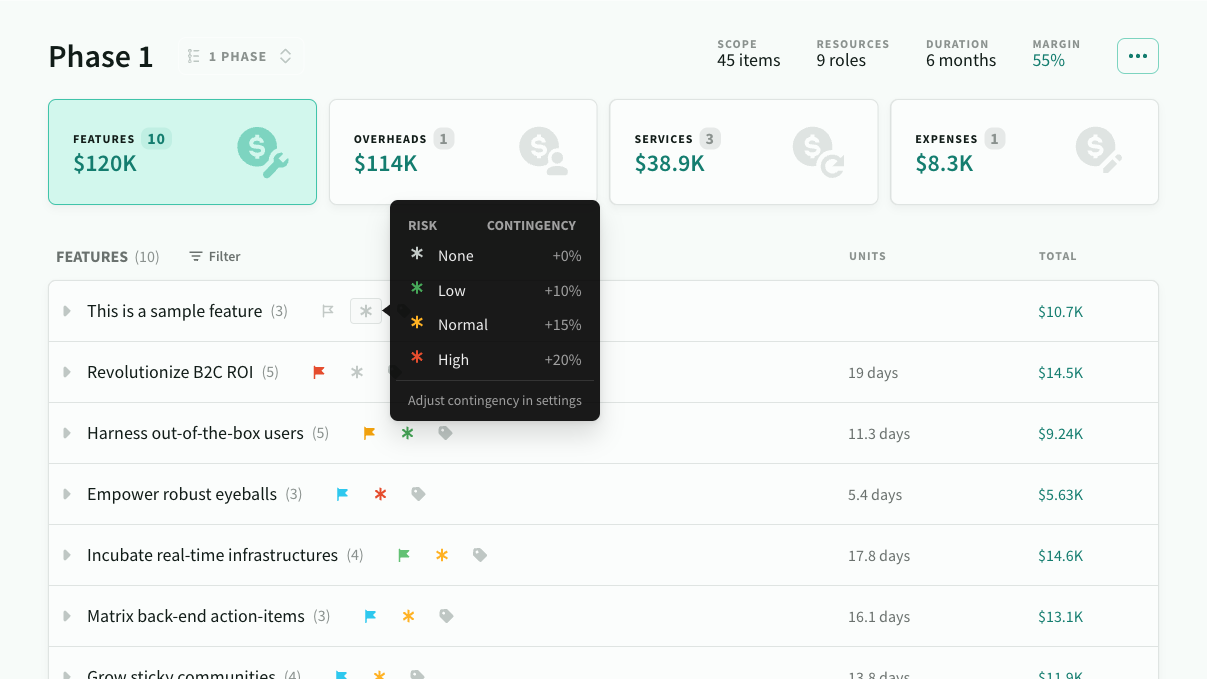
Reorder features
Features can be reordered to reflect an underlying sequence or hierarchy to present to buyers.
You can also move features between phases via the action menu that appears on hover.
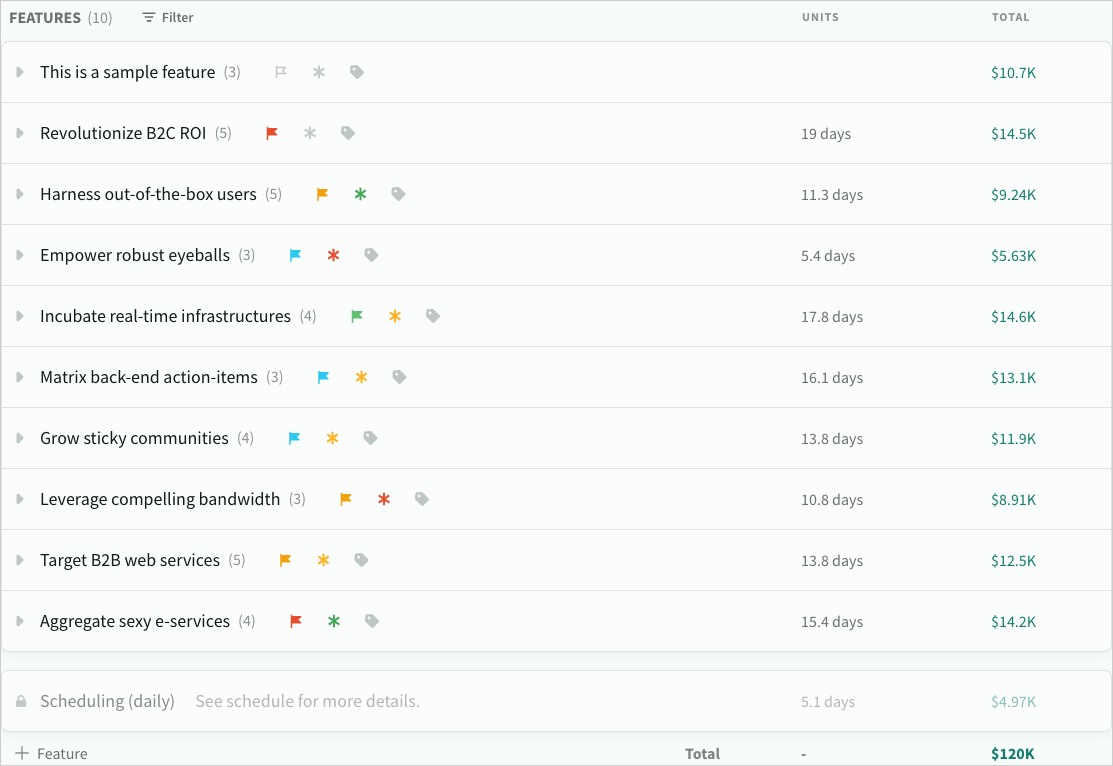
Tasks
A Task is an individual line item or requirement within a feature
Tasks contains a description and zero or more estimates that can be added and removed from scope. You can also add internal comments and assignees to a task.
Add a task
To add a new task, click on the New task button or expand an empty features. The feature will expand automatically and focus on the name field.
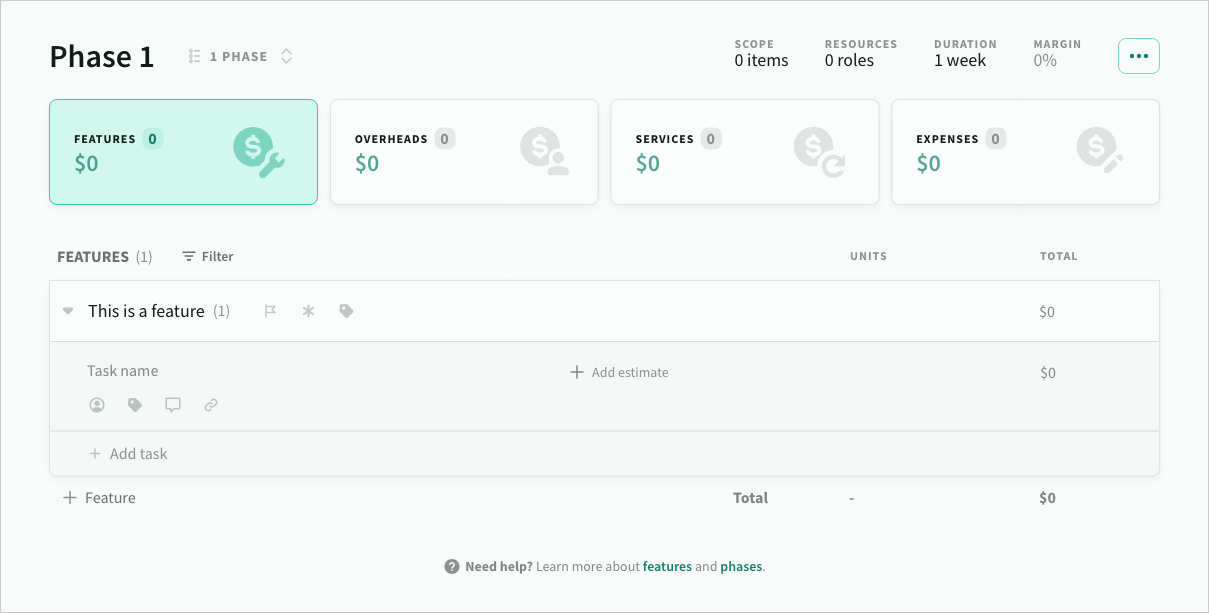
Task descriptions
To add a description, type Enter at the end of the task name.
Descriptions support rich-text formatting and layout options including headings, bold, italic and strikethrough, bulleted and numbered lists, redo/undo and copy/paste from clipboard.
Inline menu
You can access text and paragraph formatting options (as well as redo/undo) from the inline menu that appears when description text is selected/focused.
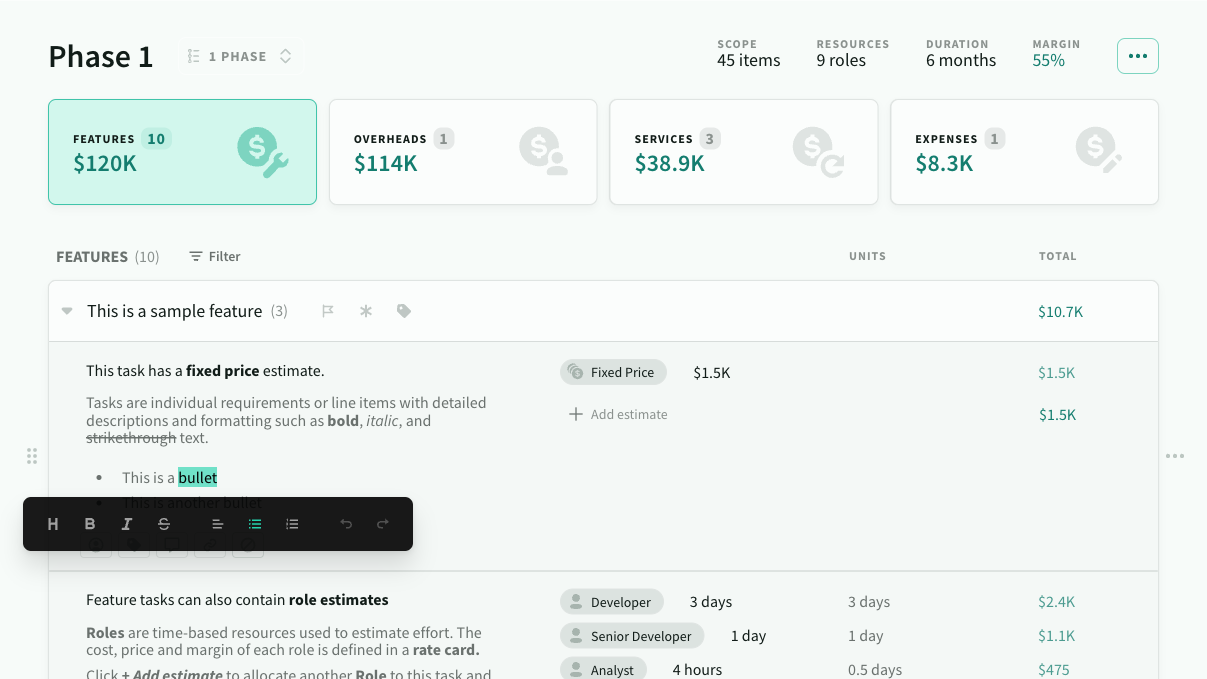
Markdown
The editor supports markdown shortcuts make it easy to format the text while typing.
On a new line:
- Type
#followed byspaceto add a heading - Type
-,+or*followed byspaceto add a bulleted list item - Type
1.followed byspaceto add a numbered list item - Type
enterto clear an existing layout option
Within text
- Type
**bold**or__bold__to format bold text - Type
*italic*or_italic_to format italic text - Type
~~strikethrough~~to formatstrikethroughtext
Keyboard shortcuts
The editor also supports many standard keyboard shortcuts to make editing as easy as possible:
- Text formating (e.g.
cmd/ctrl+b) - Paragraph formatting (e.g.
cmd/ctrl+alt+1for heading style) - Text selection (e.g.
shift+downto extend selection one line down) - Copy and paste from clipboard (e.g.
cmd/ctrl+vto paste content) - Redo/undo (e.g.
cmd/ctrl+zto undo)
Copy and paste
Estii makes it easy to copy and paste external requirements and maintain formatting
- When pasting into an empty task, the first line will automatically be converted to a heading
- Name + description can have a total of 1024 character (additional characters will be ignored when pasted)
- Pasting plain text, markdown or html. In the case of html, the editor will try to maintain as much external formatting as possible.
- Text is copied to the clipboard as plain text markdown (for maximum compatibility)
We've tested pasting content from numerous platforms and formats - but if you find something that is still problematic, please let us know!
Task estimates
An estimate is a calculated price based on a specific resource and value (for example Fixed Price x $1.5K or Project Manager x 10 days or Design team x 1 week).
To add an estimate, select a resource type and adjust the units/value
- Estimate in at any unit scale based on the unit type of the resource (currency, time, etc)
- Estii automatically calculates the total units and price in your space currency (and work units)
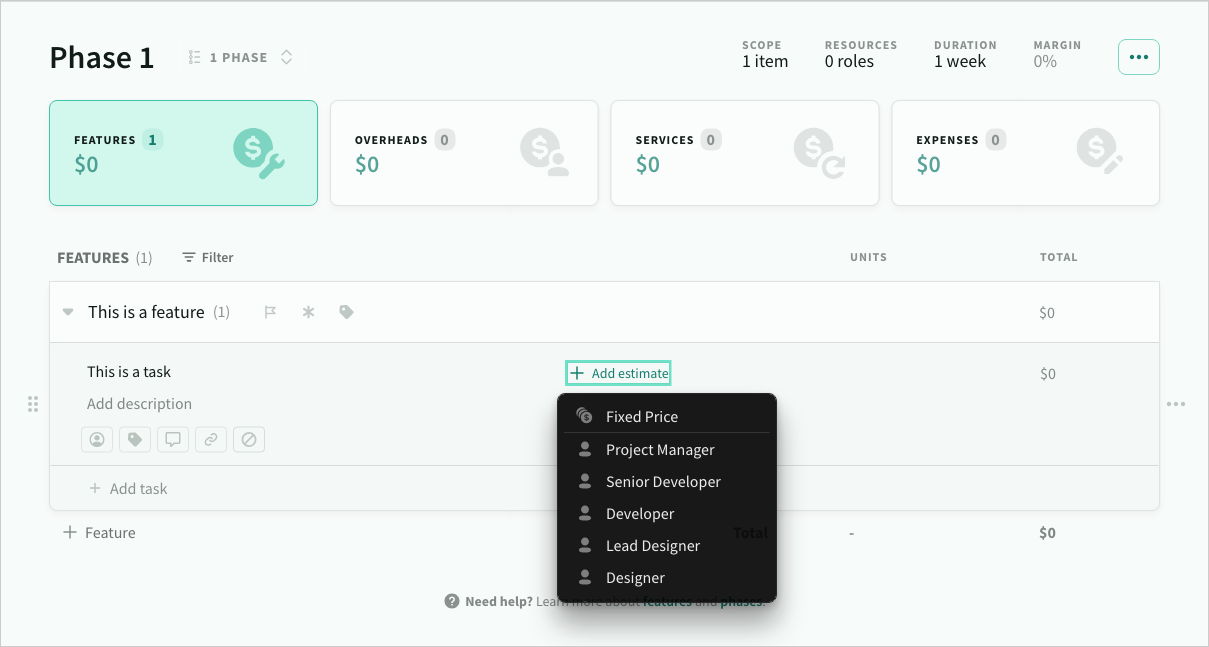
There are several types of resource available within a deal:
- Fixed price (default) is a value in your space currency. It can be used across features, services and expenses.
- Roles and Streams are time-based resources that can be used on features and overheads
- Products are unit-based resources that can be used on services and expenses
Task breakdowns
You can click on any value in the units or total column to view a detailed breakdown of the calculations - this works across all the estimation categories, and is available for individual estimates, tasks totals, features totals and even page totals!
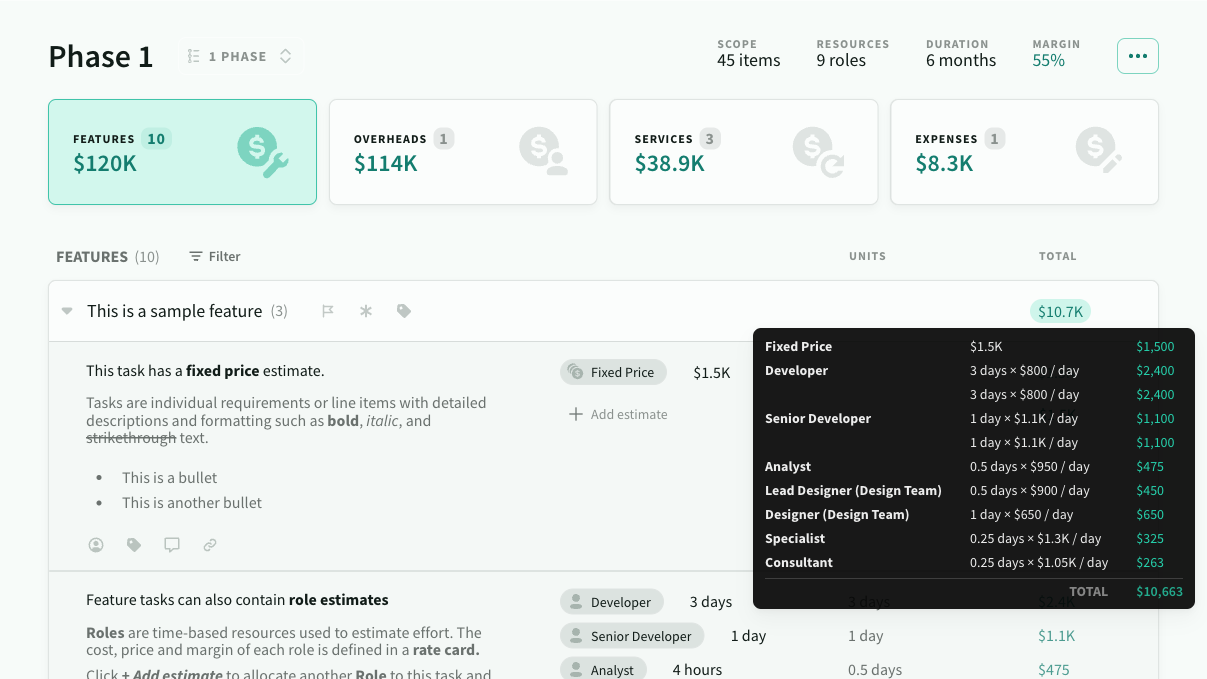
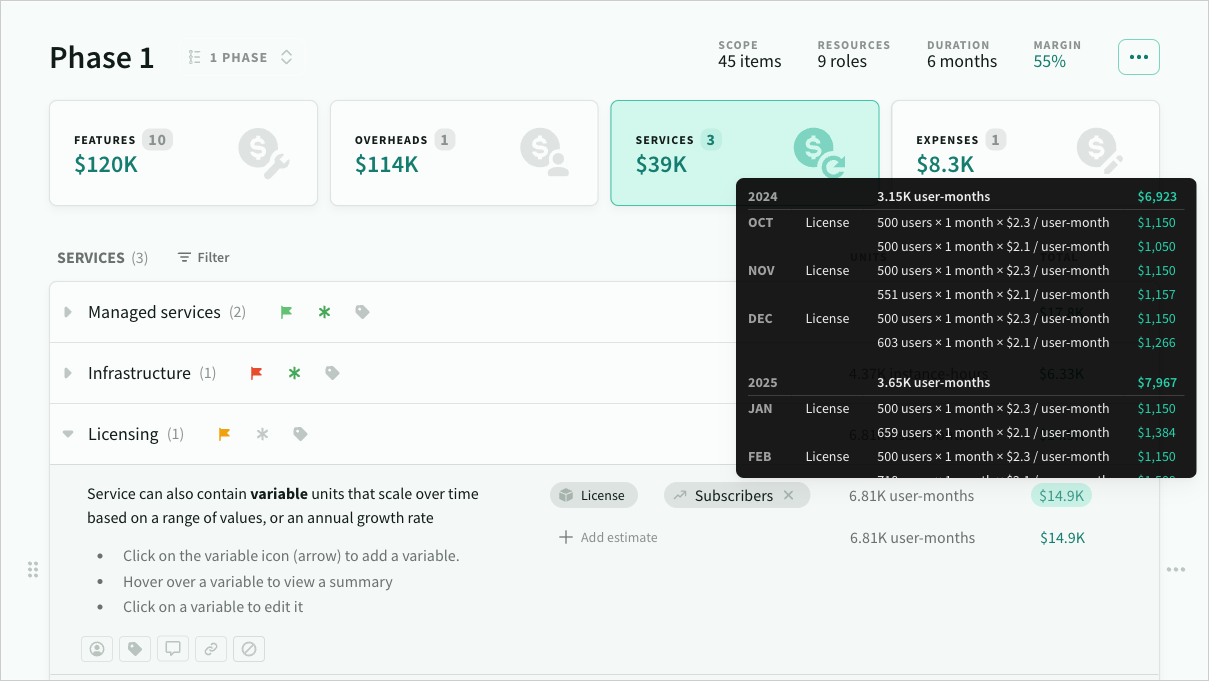
Actions
Filters
You can filter features (and tasks) within a deal via the filter menu.
- Scope - Any, Included, Excluded
- Assignee - Any, Unassigned, Member
- Priority - Any, None, Critical, High, etc
- Risk - Any, None, High, Low, etc
- Tag - Any, None, available tags
- Comments - Any, None, Open, Resolved, All
- Commenter - Filter by comment author and @mentions
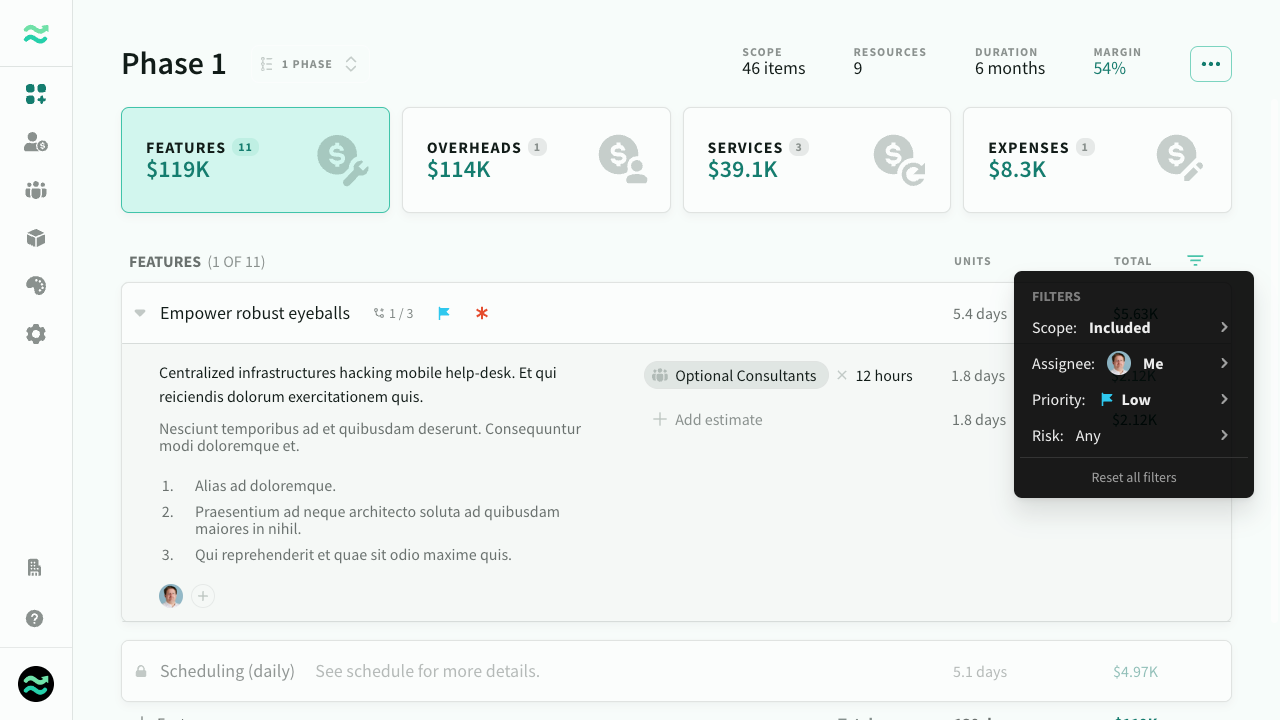
Adjusting scope
You can manually scope / descope features and tasks. Descoped items are greyed out and their price is set to 0.
To toggle scope, click on the scope button that appears on hover.
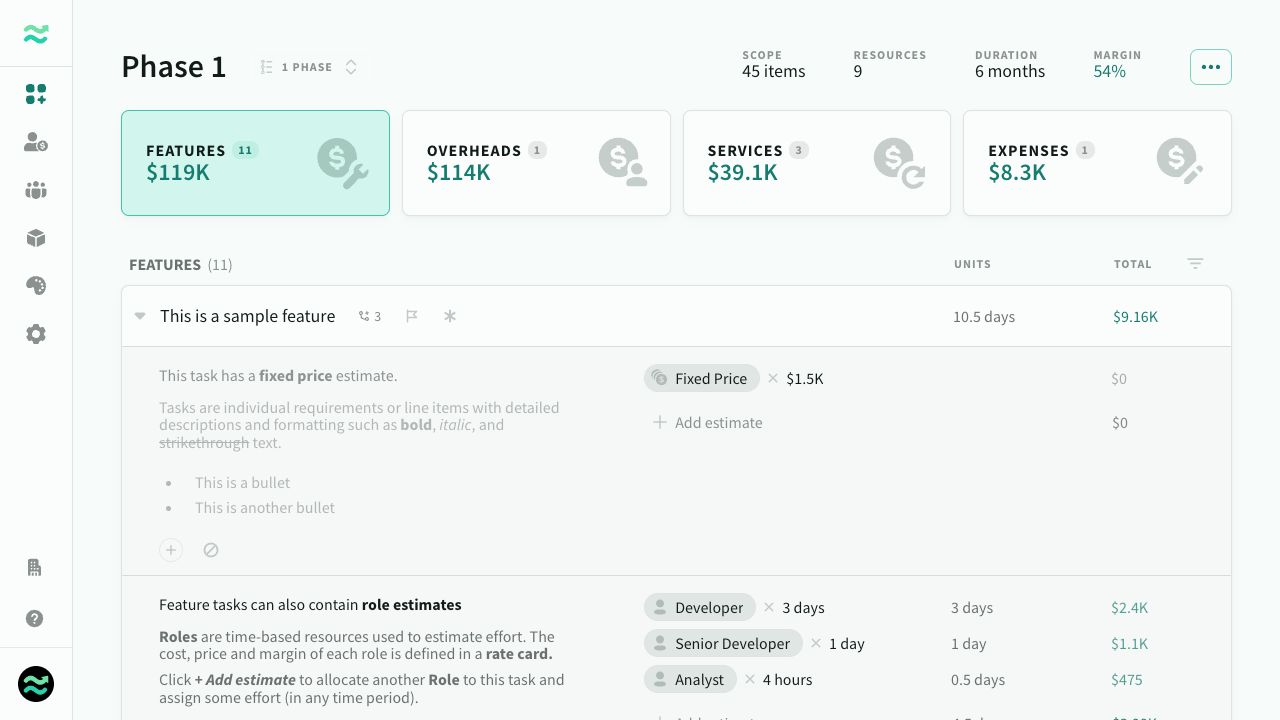
Deeplinks
You can generate a link to any task, comment or feature via the copy link menu action. Estii automatically expands, scrolls to, and highlights the linked feature/task on screen.
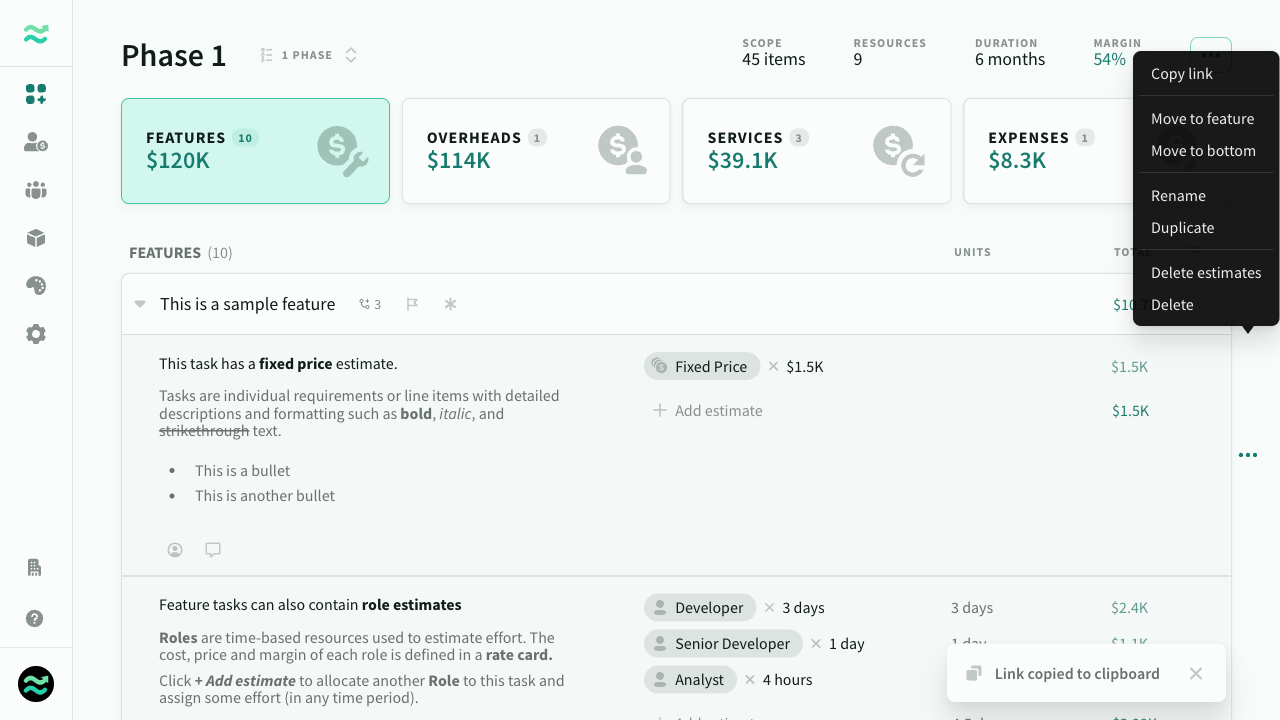
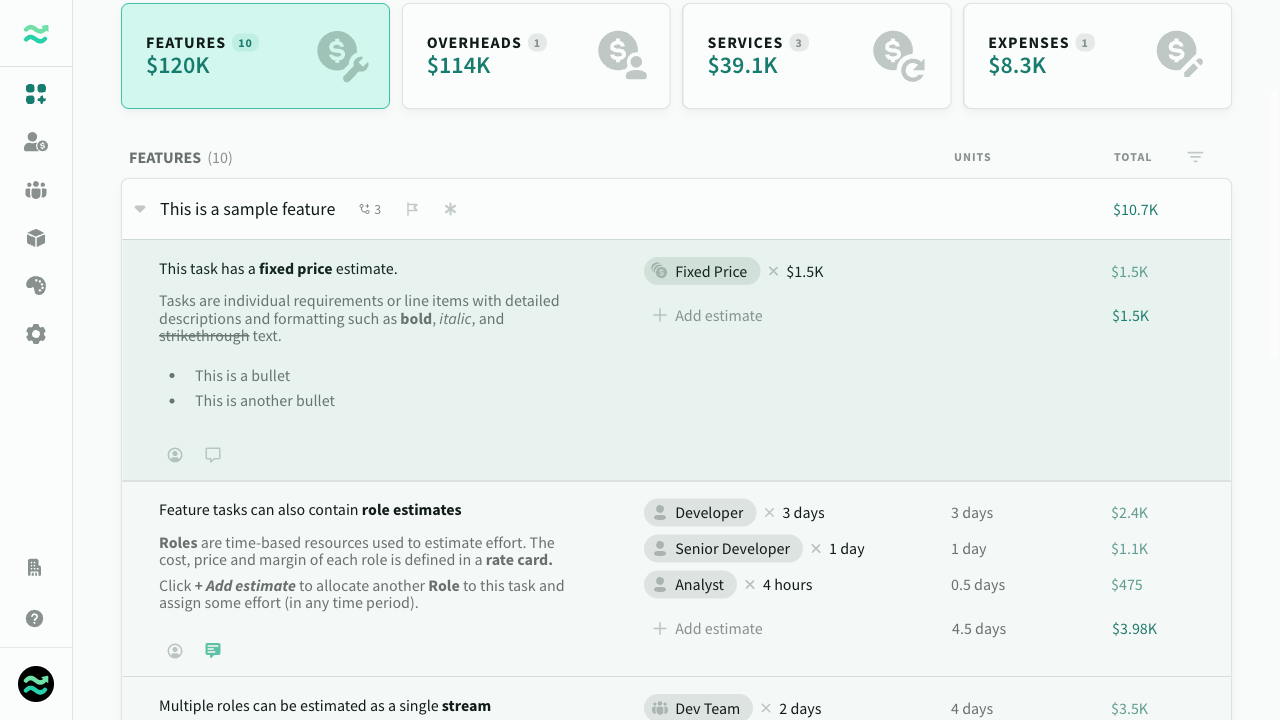
Tags
Tag features and tasks track and scope related estimates, and set colours to group related tags. Once tagged, additional breakdowns appear on the scope page, so you can easily add or remove entire tags from scope.
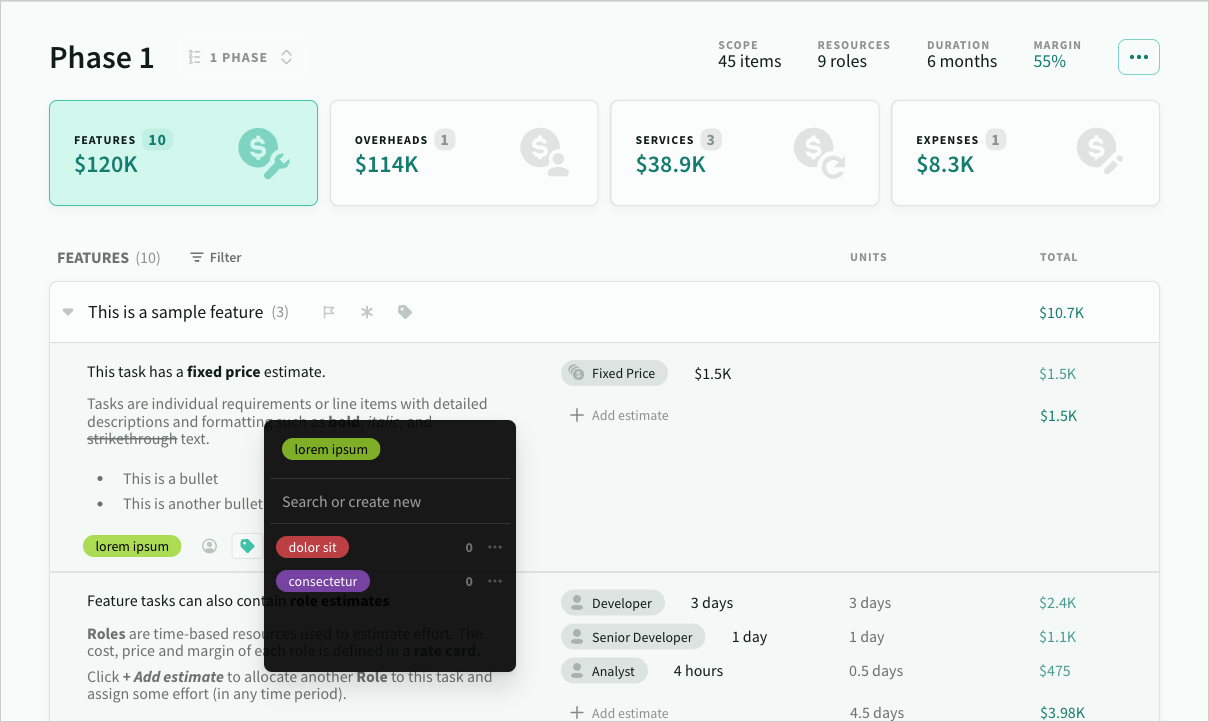
For consistency, tags are shared across all deals. You can add, rename, merge or delete them from the tag input on any feature or task. If other deals references a tag that no longer exists - it will remain local to that deal until it is remapped to another one.
Other tag usages
- Tag breakdowns per tag on the scope page
- Filter features by tag
- Included in deal export
Comments
You can add internal comments from via the task toolbar
- Add and reply to comments using formatted text and @mentions📝
- Resolve on completion ✅
- Filter by status (open, resolved) 👀
- Deep link to comment 🔗
- Navigate between comments ⬅️ ➡️
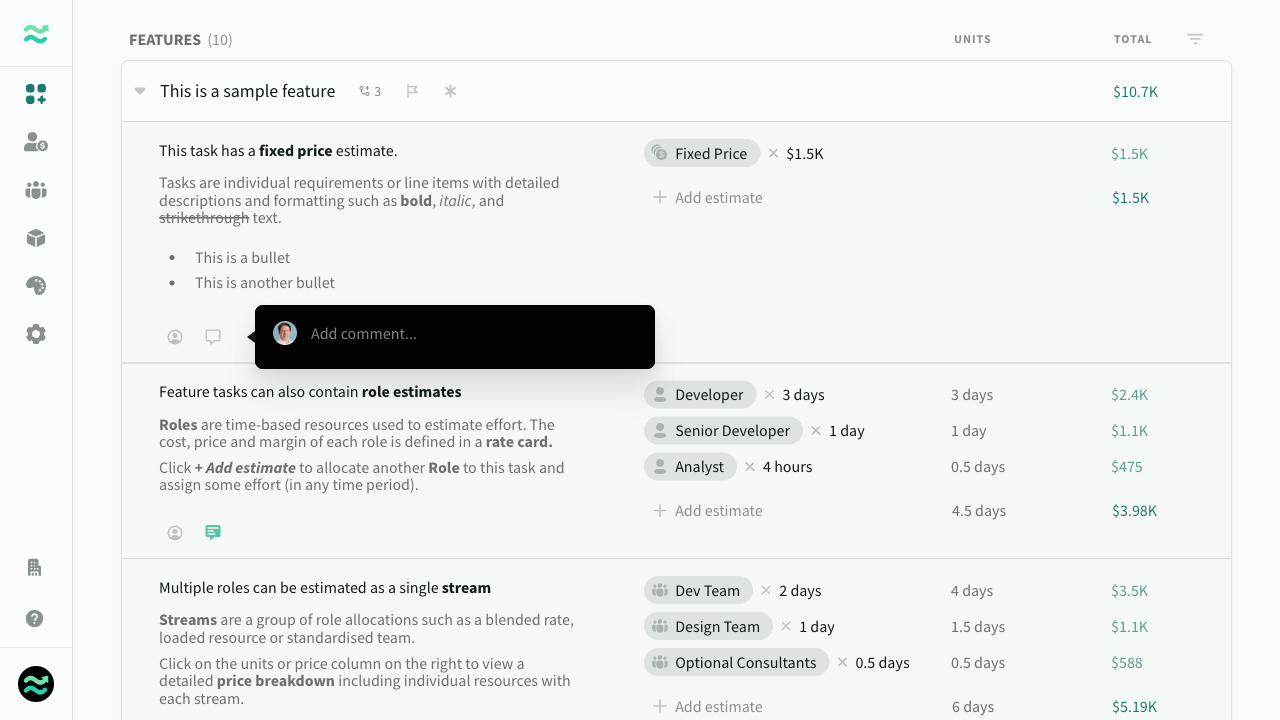
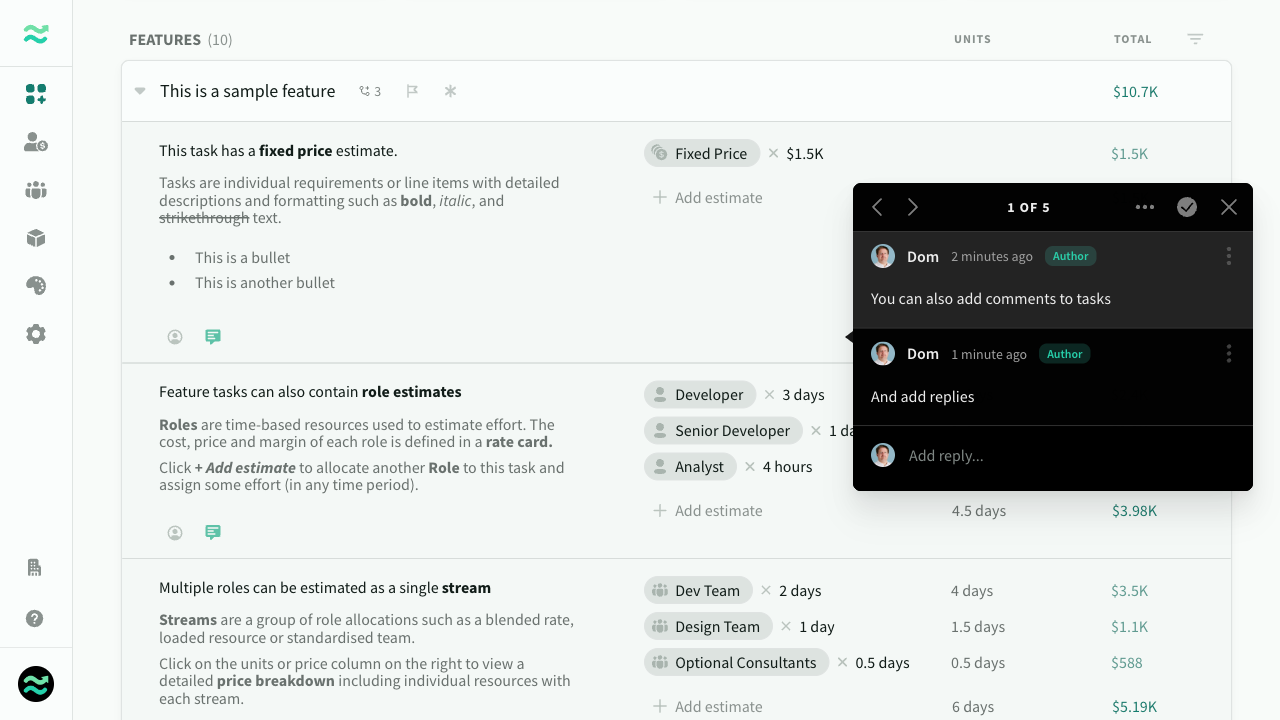
Task owners
You can assign members to tasks to keep track of progress.
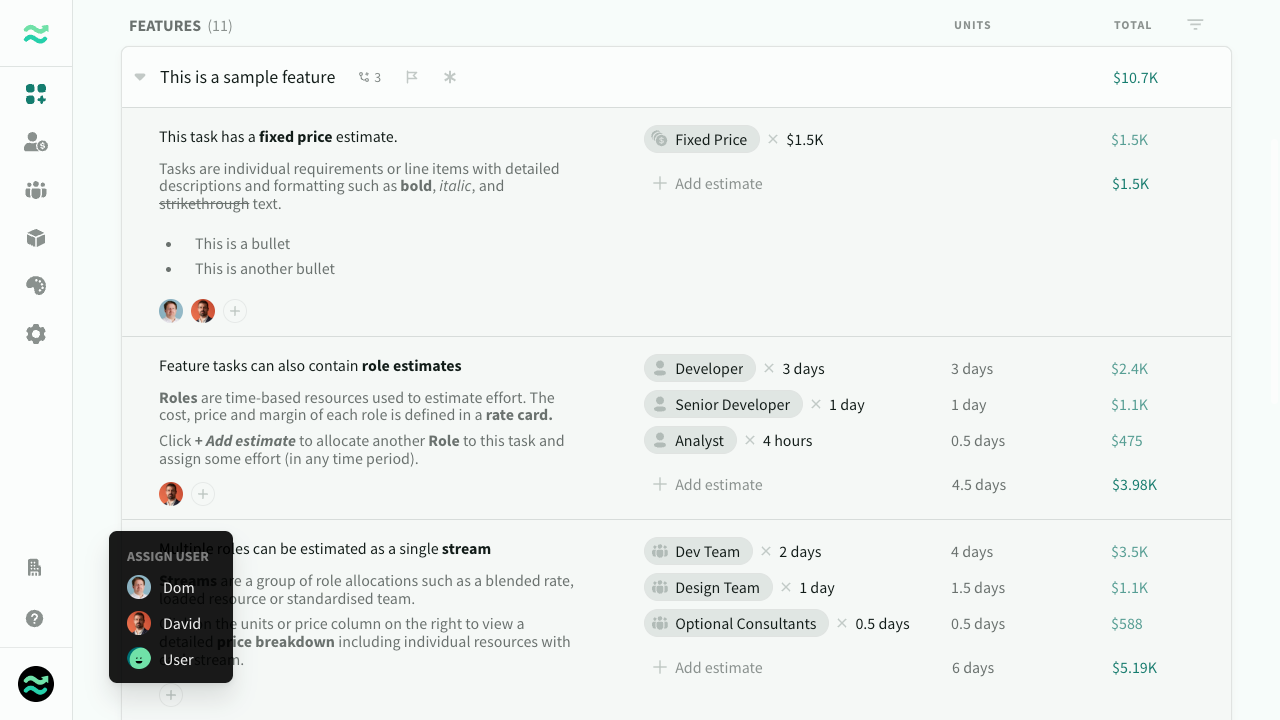
Advanced
Scheduling estimate
Estii calculates the total allocation of roles across all features and rounds it up to the nearest day, week, fortnight or month based on the schedule delivery cycle.
If rounding is required, it will appear as a separate scheduling row below the features.
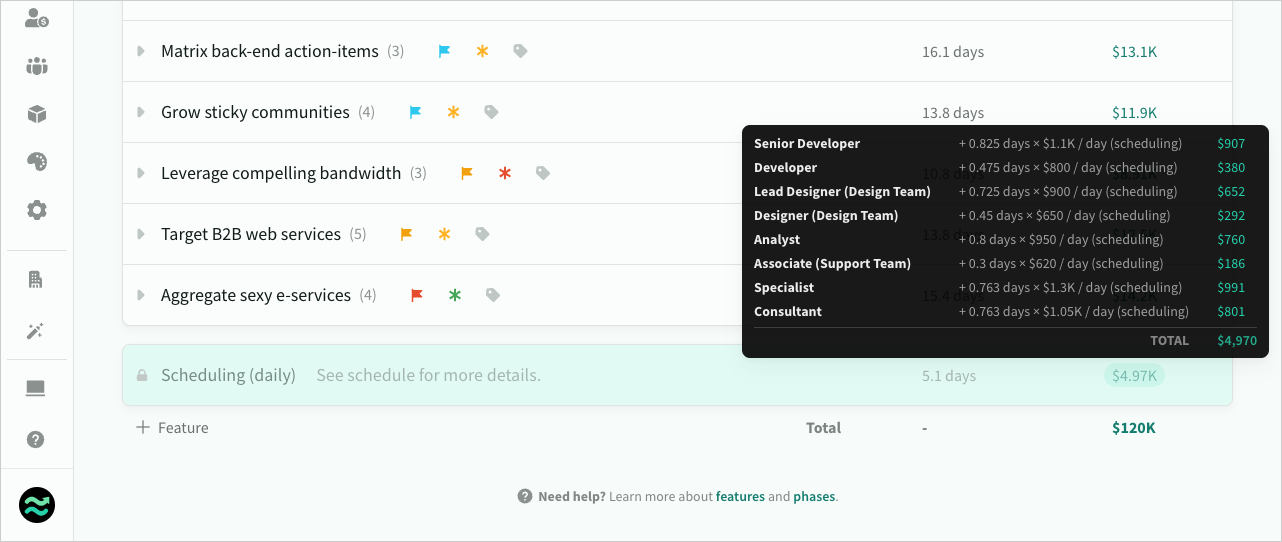
Import and export features
You can bulk import and export features via the ... menu. You can use this to duplicate features between different phases and deals, or to integrate with external platforms.
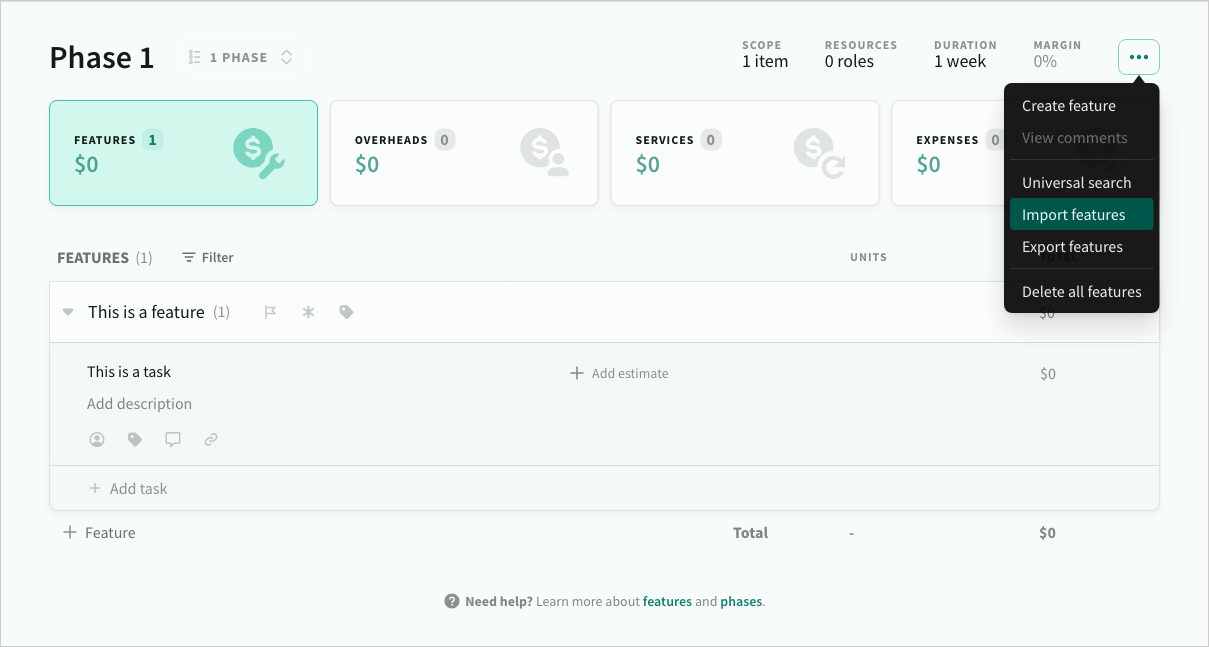
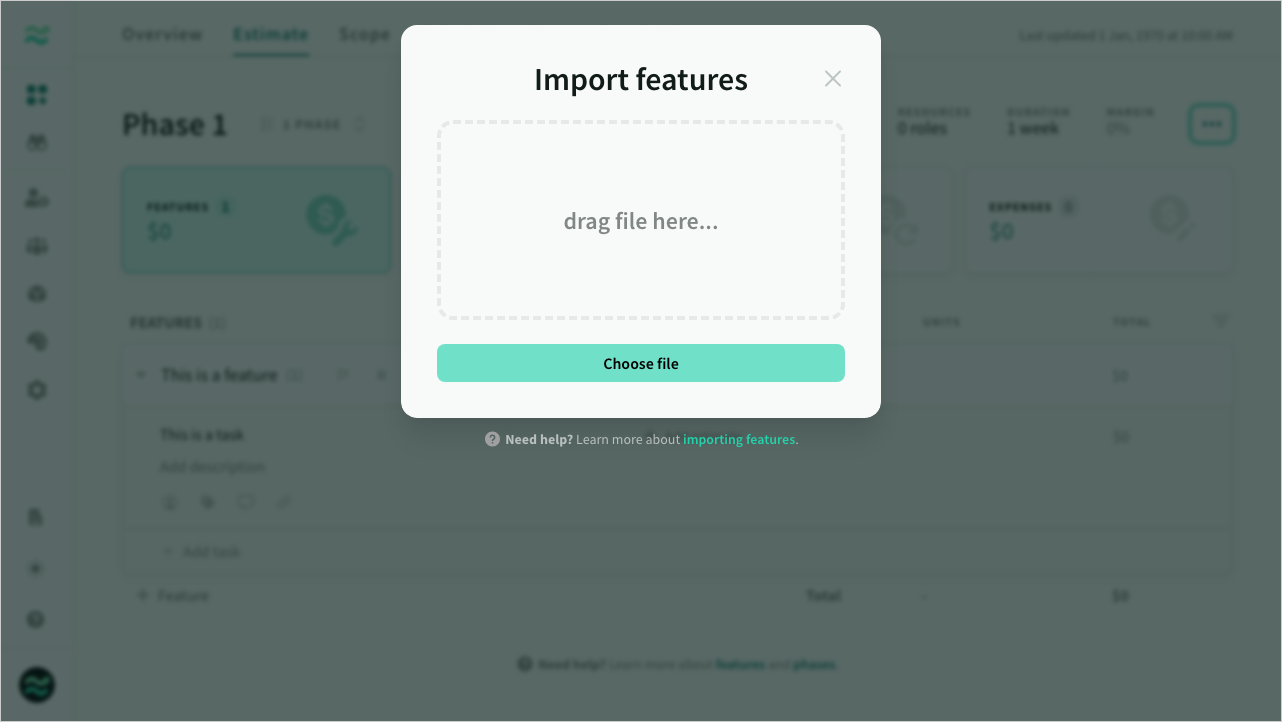
CSV format
Both import and export use the same format that supports multiple features and tasks in order.
| Column | Description | Allowed values/length | Notes |
|---|---|---|---|
| Feature | Feature name | Maximum 60 characters | Required |
| Priority | Feature priority | None, Low, Normal, High, Critical | Required |
| Risk | Feature risk | None, Low, Normal, High | Required |
| Task | Task Name | Maximum 60 characters | Tasks only |
| Description | Task description | Maximum 240 characters | Tasks only |
| Resource | The of a Resource | Maximum 20 per Task | Tasks only |
| Estimate | The resource time value | Number (float) | Tasks only |
| Unit | The resource time period | hour, day, week, sprint, month or year | Tasks only |
CSV Example
Feature,Priority,Risk,Task,Description,Resource,Estimate,Unit
This is a sample feature,None,None,This is a task with a single estimate,,Developer,1,day
,,,This is a task with a description,"This is a description with **bold**, *italic* and ~~strikethrough~~ text
- This is a bullet
- This is a another bullet",Developer,1,day
,,,This is a task with multiple estimates and time periods,,Developer,4,hour
,,,,,Designer,1,week
,,,This is a task without estimates (aka an assumption),,,,
Users & Accounts,Low,Normal,Users can sign up with email and password,"- Assumes availability of SAML V2.0-compliant identity provider such as Active Directory
- No data migration of existing user credentials",Developer,2,day
,,,,,Designer,4,hour
,,,Users can sign up via social provider,"Included social providers:
- Facebook
- Twitter
- Google",Developer,2,day
,,,Implement invitation email,,Developer,2,day
,,,Support multi-tenant accounts,,Developer,3,day
,,,Allow users to add a custom domain,,Developer,4,day